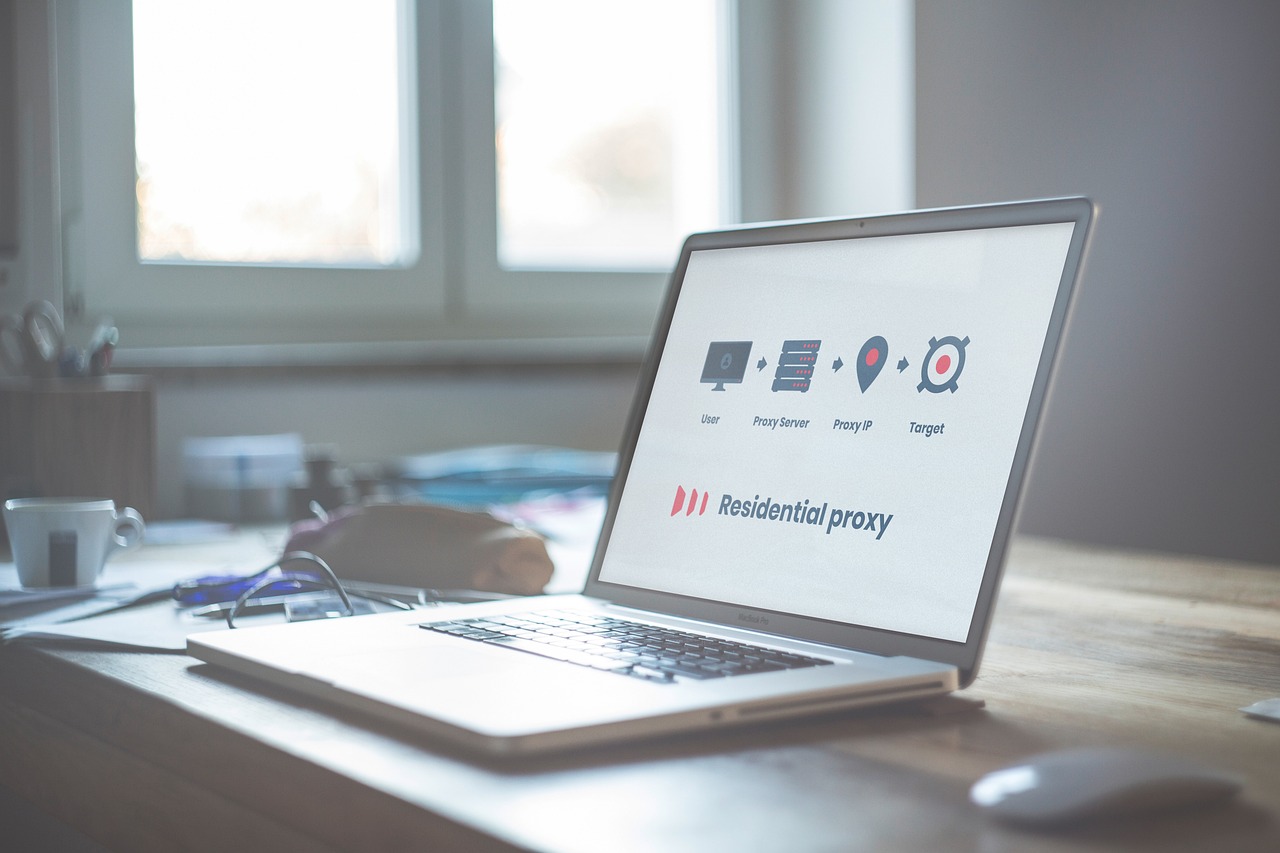If you live in the Philippines, you’ve probably come across a Piso WiFi pause time those small internet vending machines where you can insert coins to connect online. It’s affordable, convenient, and accessible almost anywhere, from sari-sari stores to small cafés.
But have you ever noticed a feature called “Pause Time” when using Piso WiFi? Ever wondered what really happens when you press it?
That little option is more powerful than it looks. The pause time feature lets users stop their internet session and save their remaining minutes for later. Whether you’re an admin managing your Piso WiFi system or a user trying to make the most of your coins, understanding how Piso WiFi pause time works can help you maximize every peso.
In this guide, we’ll cover everything you need to know — what Piso WiFi is, how pause time works, how to enable or disable it, and how to fix common problems.
What Is Piso WiFi?
Piso WiFi (sometimes called PisoNet WiFi) is a coin-operated internet hotspot that allows users to pay a small amount — usually ₱1 — for a certain number of minutes of internet access.
It works through a Piso WiFi system or portal, such as 10.0.0.1 Piso WiFi or 192.168.1.1, which acts as the control center for both admins and users.
Admins use the portal to manage connections, prices, and bandwidth limits. Users, on the other hand, connect to the Wi-Fi, insert coins, and access the portal to start or pause their internet time.
What Does Piso WiFi Pause Time Mean?
The pause time feature is one of the most useful tools in Piso WiFi systems. It allows users to pause their remaining internet time whenever they need to step away, so they don’t lose their paid minutes.
For example, if you pay ₱5 for 30 minutes of Wi-Fi but only use 10 minutes, you can pause your connection to save the remaining 20 minutes. Later, you can log in again and resume your session right where you left off.
This feature helps users save credits, avoid waste, and manage their time better — especially if they only need to go online for short tasks like checking messages or downloading a file.
How Piso WiFi Pause Time Works
The Piso WiFi pause time process is simple and user-friendly. Here’s how it usually works:
Step-by-step guide for users:
- Connect to your Piso WiFi network (e.g., PisoWiFi).
- Open your browser and go to 10.0.0.1 or 192.168.1.1.
- Log in to the Piso WiFi portal.
- Click the “Pause Time” button when you want to stop your session.
- To continue, log in again and click “Resume” to use your remaining time.
When you click Pause, the system temporarily freezes your internet timer. Your unused credits remain stored in the system, ready for use when you reconnect — as long as you log in with the same device.
Benefits of Piso WiFi Pause Time
The pause time feature benefits both users and admins.
For Users
- Saves Credits: Prevents wasting time when you’re not using the internet.
- Flexibility: You can stop and continue your session anytime.
- Convenience: Ideal for quick browsing or mobile tasks.
- Better Control: Lets users manage Wi-Fi time based on need.
For Admins
- Customer Satisfaction: Users appreciate flexible usage, increasing repeat customers.
- Bandwidth Efficiency: Prevents idle users from consuming bandwidth.
- User Retention: Encourages people to return to your Piso WiFi instead of switching.
The Power of Pause: Why It’s Popular
According to surveys among local Piso WiFi users, over 70% prefer using networks that support pause time. The feature gives them the feeling of “control” over their usage.
Common Issues with Piso WiFi Pause Time
While pause time is convenient, it can sometimes lead to problems.
Here are some common issues users face — and why they happen:
| Issue | Possible Cause | Quick Fix |
|---|---|---|
| Pause button not working | Weak Wi-Fi signal or outdated browser | Reconnect or refresh your browser |
| Lost remaining time after pause | Logged in with a different device | Always use the same device to resume |
| Can’t resume session | Admin reset system or disabled pause | Contact the Piso WiFi admin |
| Portal not loading | Cache/cookie issue | Clear browser cache and try again |
Some system versions may also limit pause time duration — for example, credits may expire after a few hours if unused.
How to Enable or Disable Pause Time (For Admins)
If you’re a Piso WiFi admin, you have full control over whether to allow or restrict pause time.
Here’s how to manage it:
Step-by-Step for Admins
- Log in to your Piso WiFi Admin Portal (10.0.0.1/admin or your custom IP).
- Go to System Settings or User Controls.
- Find the Pause Time feature.
- Toggle Enable or Disable depending on your preference.
- Click Save or Apply Changes.
Some admins disable pause time to prevent users from storing unused credits too long. However, allowing it can increase customer satisfaction and loyalty.
Tips for Users to Maximize Pause Time
Here are simple but effective ways to make the most out of your pause time:
- Pause only when idle. Avoid pausing during downloads or streaming — it may interrupt your files.
- Reconnect with the same device. Your credits are tied to your device ID.
- Avoid clearing your browser cache while paused. It may remove your session data.
- Use it strategically. Pause only when necessary to extend your time efficiently.
- Check your remaining balance on the Piso WiFi portal before disconnecting.
Troubleshooting Piso WiFi Pause Time Not Working
If your Piso WiFi pause time isn’t working properly, here are a few quick fixes you can try:
For Users
- Refresh your browser and reload the portal page.
- Clear cache and cookies (on Chrome: Settings → Privacy → Clear Browsing Data).
- Reconnect to the Wi-Fi and log in again.
- Use the same device you originally connected with.
- If your credits disappeared, contact the Piso WiFi admin for assistance.
For Admins
- Update your Piso WiFi firmware or software version.
- Reset the router if users are reporting repeated issues.
- Check the system time — incorrect clock settings can cause credit errors.
- Verify that “Pause Time” is enabled in the system configuration.
Best Practices for Piso WiFi Admins
To keep your Piso WiFi running smoothly and your users happy:
- Update your firmware regularly for better performance.
- Monitor bandwidth usage to ensure fair sharing among users.
- Back up your system settings to avoid data loss during resets.
- Display clear instructions near your Wi-Fi machine for easy user guidance.
- Respond quickly to customer feedback or complaints.
Conclusion
The Piso WiFi pause time feature is more than just a button — it’s a smart tool that helps both admins and users make the most of every peso and every minute of internet time.
For users, it means flexibility, savings, and control. For admins, it means better customer experience and smoother network management.
So whether you’re managing a small Piso WiFi business or just connecting to one, understanding how pause time works can help you get the best out of your connection.
FAQs
1. What does Piso WiFi pause time mean?
It’s a feature that lets users stop their internet session and save their remaining time for later use.
2. How do I pause and resume my Wi-Fi time?
Go to the Piso WiFi portal (10.0.0.1), click Pause Time, and click Resume when ready.
3. Why is my pause time not working?
You may be using a different device, have browser issues, or the admin might have disabled the feature.
4. Can the admin disable pause time?
Yes, admins can turn off the pause feature through the Piso WiFi system settings.
5. Does pause time work on all Piso WiFi systems?
Most modern Piso WiFi portals support it, but older systems may not.
6. How can I check my remaining Wi-Fi balance?
You can view your remaining time on the Piso WiFi portal after logging in.
7. Can I use pause time on both mobile and desktop?
Yes, as long as you reconnect with the same device you used to start the session.
8. What happens if I disconnect while paused?
Your remaining time stays saved for a limited period, depending on the system’s settings.
Disclaimer
This article is for informational purposes only. Piso WiFi systems may vary by brand and configuration. Always follow the instructions provided by your network administrator or system provider for accurate results.