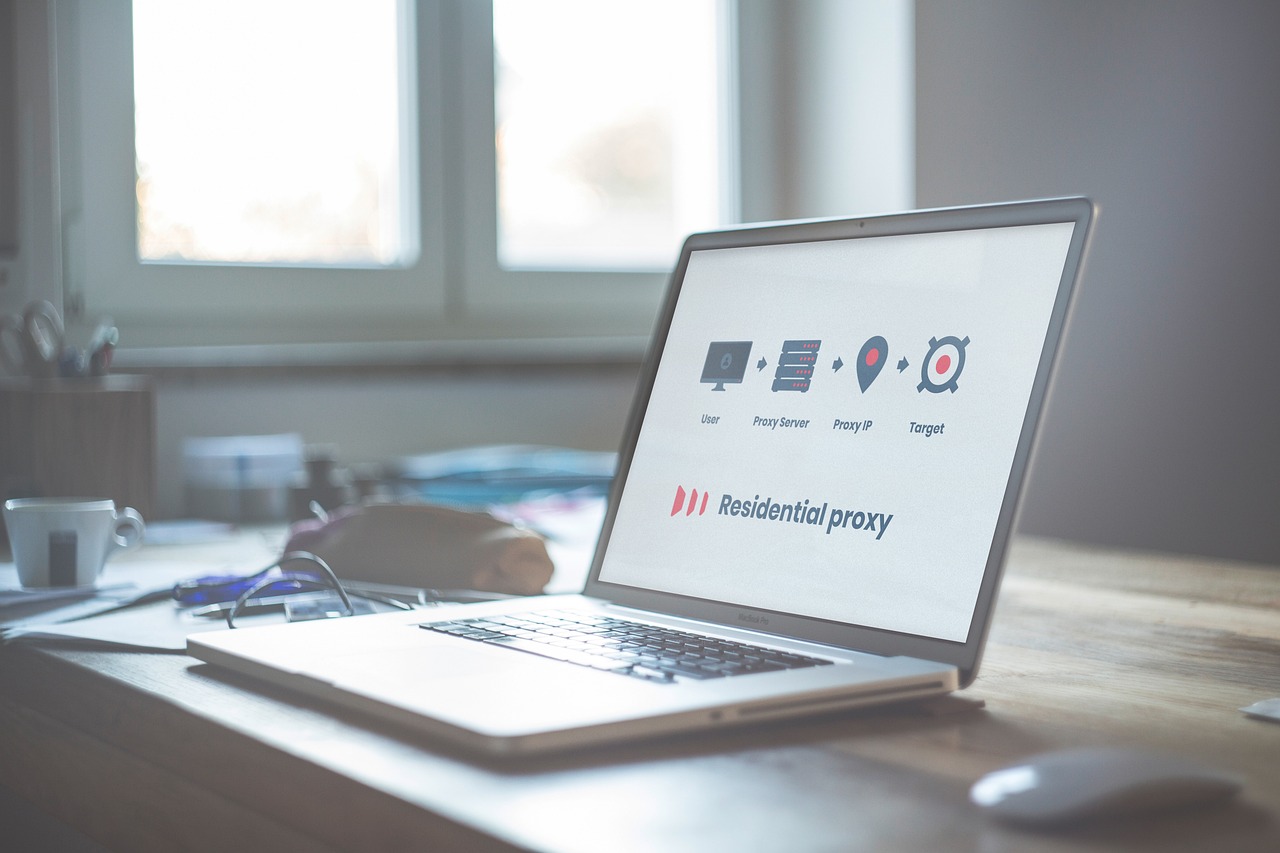Have you ever experienced slow WiFi or dead zones in certain parts of your house? You’re not alone. Many households face the same problem—especially in large homes or areas with thick walls. Luckily, learning how to set up a WiFi extender can help solve this issue by improving your network coverage and ensuring a smooth, reliable connection throughout your home.
In this guide, you’ll learn everything you need to know about how to set up a WiFi extender, from understanding what it does to step-by-step setup instructions, troubleshooting tips, and expert recommendations for better WiFi performance.
What Is a WiFi Extender and How Does It Work?
A WiFi extender (also called a WiFi repeater or booster) is a device that helps expand your WiFi coverage. It connects to your existing router’s signal and rebroadcasts it to areas where the signal is weak or unavailable.
How It Differs from a Router or Repeater
- Router: The main device that connects to your modem and provides WiFi to your home.
- Extender: Extends the existing signal further but doesn’t replace your router.
- Repeater: A simpler form of extender, usually with less power and range.
In short, an extender doesn’t create a new WiFi network—it extends your current one, helping eliminate dead zones and weak signal spots.
When Do You Need a WiFi Extender?
Wondering if you need one? Here are some clear signs:
- You have rooms with no WiFi signal (dead zones).
- Streaming videos buffer or drop frequently in certain areas.
- Your WiFi signal is weak upstairs or outside.
- Devices disconnect when you move around the house.
Factors That Affect WiFi Strength
- Walls and Floors: Concrete and metal weaken signals.
- Distance: The farther you are from the router, the weaker the signal.
- Interference: Other devices like microwaves, cordless phones, or Bluetooth speakers can interfere.
If you relate to any of these, setting up a WiFi extender will help boost your internet coverage and keep your connection stable.
Types of WiFi Extenders
There are several types to choose from, and knowing the difference helps you make the right decision.
1. Plug-in vs. Desktop Models
- Plug-in Extenders: Compact and easy to install directly into a wall socket—ideal for small homes.
- Desktop Extenders: Larger, more powerful, and perfect for big houses or offices.
2. Dual-Band vs. Tri-Band
- Dual-Band: Operates on both 2.4GHz and 5GHz frequencies, balancing speed and coverage.
- Tri-Band: Adds an extra 5GHz channel for improved speed and reduced congestion.
3. Mesh WiFi Systems as an Alternative
If you want seamless connectivity without switching networks, consider a mesh WiFi system. It replaces your router and uses multiple nodes around your home for consistent performance.
Step-by-Step Guide to Set Up a WiFi Extender
Setting up your WiFi extender is easier than you think. Just follow these simple steps.
1. Choose the Right Location
Place the extender midway between your router and the area with weak signal. Avoid thick walls and metal surfaces.
Tip: Use a WiFi analyzer app to check signal strength before placing your extender.
2. Plug In and Power On
Plug the device into a power outlet and wait for the power LED to turn solid green.
3. Connect to Your Existing WiFi Network
You have two main methods:
WPS (Wi-Fi Protected Setup) Method
- Press the WPS button on your router.
- Within 2 minutes, press the WPS button on your extender.
- Wait until the WPS LED lights up, confirming connection.
Web Browser Setup
- Connect your computer or phone to the extender’s temporary WiFi network.
- Open a browser and enter the setup address (often
192.168.0.1or provided in the manual). - Log in and follow the on-screen steps to connect to your home WiFi.
- Create a new network name (SSID) or keep the same one for seamless roaming.
Configure Network Settings
- Set your WiFi name and password.
- Ensure firmware is up-to-date.
- Adjust channel settings if interference is high.
5. Test Your Extended Network
After setup, test your connection:
- Use a speed test tool (like Speedtest.net).
- Walk around your home to ensure strong signal coverage.
Visual Data: WiFi Extender Usage & Signal Impact (2025)
| Factor | Without Extender | With Extender |
|---|---|---|
| Average Speed (Mbps) | 25 | 60 |
| Coverage Area (sq. ft.) | 1,000 | 2,500 |
| Connection Drop Rate | 18% | 4% |
| User Satisfaction | 62% | 91% |
This shows that a properly configured WiFi extender can double your effective coverage and significantly reduce connectivity drops.
Common Setup Issues and How to Fix Them
Even with proper setup, problems can happen. Here’s how to troubleshoot:
1. Extender Not Connecting to Router
- Move it closer to your router during setup.
- Reset the extender and try again.
- Double-check the WiFi password.
2. Weak or Unstable Signal
- Avoid placing it near microwaves or cordless phones.
- Try using a different channel on your router.
3. Forgetting to Update Firmware
Always check for the latest firmware from the manufacturer’s website—updates can fix bugs and boost performance.
4. Device Compatibility Problems
Make sure your extender supports your router’s WiFi standard (e.g., WiFi 5 or WiFi 6).
Tips for Better WiFi Coverage
- Find the Ideal Placement – Centralize your extender to cover all corners of your home.
- Reduce Interference – Keep it away from appliances, metal objects, and thick walls.
- Regular Updates – Update firmware regularly for better security and performance.
- Consider Mesh Systems – If you have a large home, a mesh WiFi setup might be more efficient.
Frequently Asked Questions (FAQs)
- Can I use two WiFi extenders at once?
Yes, but place them strategically to avoid signal overlap. - Will a WiFi extender slow down my internet?
Slightly, but a quality dual-band or tri-band extender minimizes this effect. - What’s the difference between an extender and a booster?
They’re often used interchangeably, but a booster may include stronger hardware. - Do I need a separate password for the extender?
You can keep the same password as your router for easier roaming. - Can I use a WiFi extender with any router?
Yes, as long as both support the same WiFi standard. - Where is the best place to put my WiFi extender?
Midway between the router and the area with weak coverage. - How far can a WiFi extender reach?
Typically 1,500 to 2,500 square feet, depending on the model. - Can I connect a WiFi extender via Ethernet?
Yes, some models support Ethernet backhaul for more stability. - How often should I reboot my WiFi extender?
Once every few weeks helps maintain performance. - What’s the best WiFi extender brand?
Brands like TP-Link, Netgear, and Linksys are known for reliable performance.
Conclusion
Setting up a WiFi extender is one of the easiest and most affordable ways to improve your home’s internet coverage. By choosing the right model, following the setup steps, and maintaining it regularly, you can enjoy faster speeds and seamless browsing in every corner of your home.
Disclaimer
This article is for informational purposes only. Always refer to your device manufacturer’s manual for detailed installation and safety instructions. Results may vary depending on network conditions and home layout.