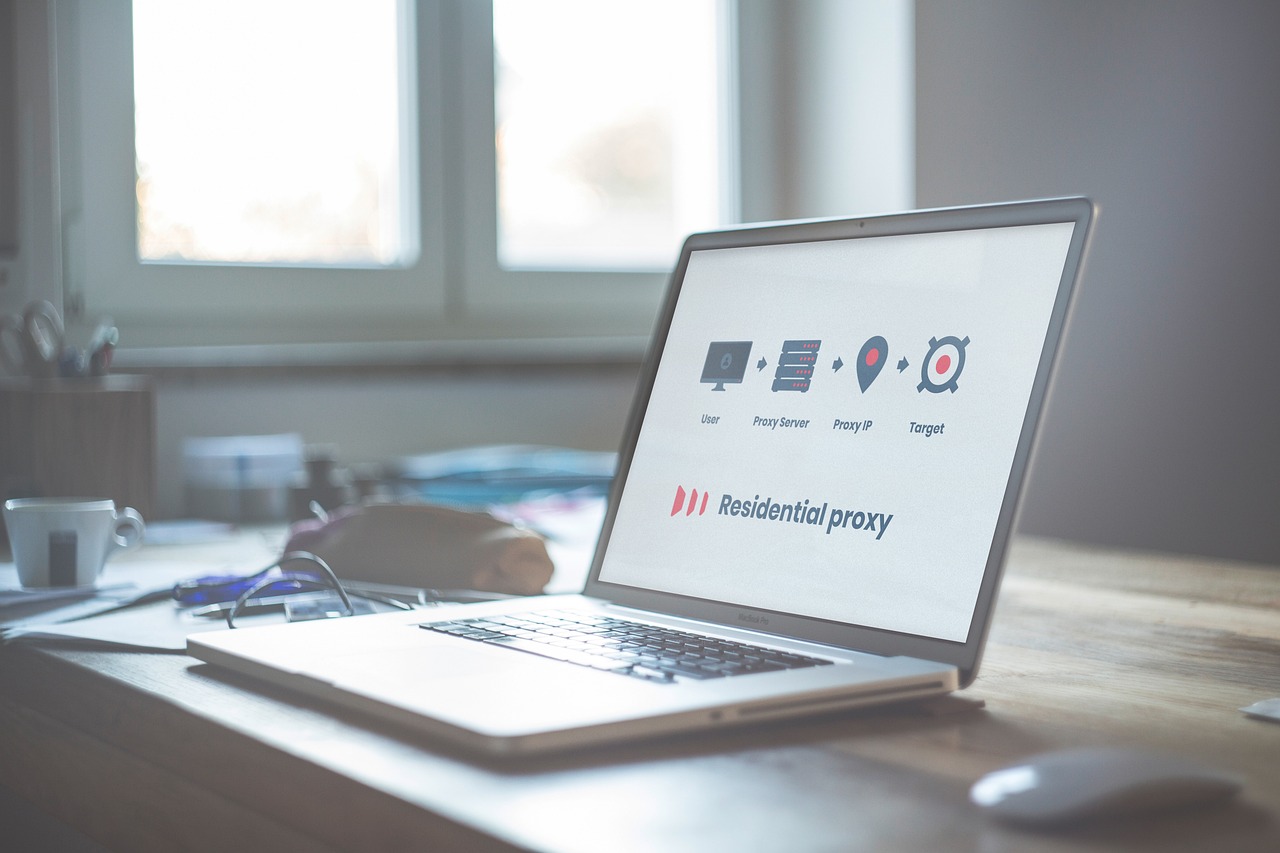A Switch emulator allows you to play Nintendo Switch games on your computer, laptop, or even Android device. It mimics the real console, so you can experience your favorite titles without owning the actual hardware.
People use Switch emulators for many reasons — some want to test how games perform on PC, others want the convenience of playing with mods or saving storage space. Many also use emulators to preserve older games that may not be available anymore.
What is a Switch Emulator?
A Switch emulator is a software program that copies how the Nintendo Switch console operates. It lets your computer process Switch games as if you were using the real device.
When you open a game file (called a ROM), the emulator translates the console’s code into something your PC can understand. This makes it possible to play games in HD, adjust performance settings, or even connect your controller.
How It Works
- CPU/GPU Emulation: Recreates the console’s processing power and graphics rendering.
- Input Handling: Supports controllers, keyboards, and other inputs.
- Storage Emulation: Mimics the SD card or internal storage of the Switch.
Popular Switch Emulators
- Yuzu Emulator – Known for smooth gameplay and frequent updates.
- Ryujinx Emulator – Offers great compatibility and user-friendly setup.
- Egg NS Emulator (Android) – Designed for mobile use with controller support.
Things to Know Before Buying a Switch Emulator
Before getting one, it’s important to understand a few things that could affect your experience and legality.
1. Legal Considerations
Emulators themselves are legal to use. However, downloading copyrighted game files (ROMs) from the internet is not. Always dump or back up games you legally own.
2. System Requirements
Most Switch emulators work best on mid- to high-end systems.
Here’s a basic requirement list:
| Component | Minimum Requirement | Recommended |
|---|---|---|
| CPU | Intel i5 (6th Gen) / AMD Ryzen 5 | Intel i7 / Ryzen 7 |
| GPU | GTX 1060 or equivalent | RTX 2060+ |
| RAM | 8 GB | 16 GB or more |
| Storage | 10 GB | SSD for faster load times |
3. Risks of Unverified Sources
Avoid sites that promise “premium” versions or cracked emulators. These can contain malware, viruses, or spyware that may steal your data.
4. Trusted Providers Matter
Always download from the official emulator website or known communities like GitHub, Yuzu’s official page, or verified app stores.
Where to Buy a Switch Emulator
Even though most Switch emulators are free, some offer paid versions or donation-based licenses for extra features or faster updates.
1. Trusted Platforms
- Yuzu Official Site (yuzu-emu.org) – Offers both free and Early Access builds.
- Ryujinx.org – Free and open-source with frequent updates.
- Patreon or GitHub – Some developers release early builds or special versions here.
2. Online Stores and Marketplaces
If you find emulators listed on digital marketplaces, check that the seller is verified. Avoid any third-party “emulator bundles” sold on random sites — these are often scams.
3. Red Flags to Avoid
- Sites asking for personal details or payment upfront.
- “Lifetime emulator” claims or unrealistic promises.
- No official documentation or community presence.
4. Price Comparison
| Emulator | Free Version | Paid/Support Option | Platform |
|---|---|---|---|
| Yuzu | ✅ | Patreon Early Access | Windows/Linux |
| Ryujinx | ✅ | Donation Support | Windows/Linux/macOS |
| Egg NS | ✅ | Optional Controller Bundle | Android |
Step-by-Step Guide: How to Buy a Switch Emulator
Buying or downloading a Switch emulator is simple if you follow these safe steps.
Step 1: Research the Type You Need
Choose between free or paid options. Paid versions often include faster updates or performance boosts.
Step 2: Check Compatibility
Ensure your operating system and hardware meet the emulator’s requirements.
Step 3: Visit the Official Source
Go directly to the emulator’s official site. Avoid downloading from file-sharing sites or torrents.
Step 4: Purchase or Download
If it’s free, click the official download button. For paid versions (like Yuzu Early Access), follow the Patreon or verified purchase link.
Step 5: Verify Installation
After downloading, scan the file with antivirus software. Then follow the setup instructions provided by the official documentation.
Setting Up Your Switch Emulator After Purchase
Once you have your emulator, setting it up correctly is key to smooth gaming.
Installation Steps
- Extract the downloaded file.
- Run the installer (or open the executable).
- Follow on-screen setup instructions.
- Add your Nintendo keys and game files (from your own backups).
Configuring Controllers
- Go to Settings → Input.
- Select your controller type (Xbox, PS, or Joy-Con).
- Calibrate buttons before playing.
Testing Games
Load your legally owned game backup and start the emulator. Adjust video and sound settings for the best experience.
Tips for Safe and Smooth Emulator Use
Keeping your emulator safe and running smoothly ensures a better experience:
- Update Regularly: Developers release patches to fix bugs and improve compatibility.
- Use Antivirus Protection: Avoid infected ROMs or fake updates.
- Enable VPN (optional): Adds privacy and protection while browsing game communities.
- Backup Your Files: Save your emulator settings and game data regularly.
Common Problems and Troubleshooting Tips
Even the best emulators can face issues. Here are common problems and quick fixes:
| Problem | Possible Cause | Solution |
|---|---|---|
| Emulator not launching | Missing files or outdated drivers | Reinstall emulator and update GPU drivers |
| Game lagging | Low specs or settings too high | Lower resolution or enable V-sync |
| Audio crackling | Audio driver mismatch | Update drivers or change output mode |
| Controller not responding | Wrong configuration | Re-map controls under Input settings |
Visual Insight: Emulator Performance vs Hardware (2025 Stats)
(Sample Graph)
Average FPS by GPU Type on Yuzu Emulator
RTX 3060 → 60 FPS
RTX 2060 → 50 FPS
GTX 1060 → 35 FPS
Integrated GPU → 20 FPS
Conclusion
Switch emulators open up a whole new world of gaming freedom. They let you enjoy your favorite Nintendo games on different devices, experiment with mods, and keep classic titles alive.
When buying or downloading one, always:
- Use official sources
- Avoid unverified sites
- Follow ethical use practices
Whether you’re a gamer, developer, or hobbyist, start your emulation journey safely and responsibly.
Frequently Asked Questions (FAQs)
1. Is it legal to use a Switch emulator?
Yes, emulators are legal. However, downloading games you don’t own is illegal.
2. What is the best Switch emulator for beginners?
Yuzu and Ryujinx are the most popular, user-friendly options.
3. Can I play all Nintendo Switch games on emulators?
Not all games work perfectly. Compatibility depends on updates and system specs.
4. Do I need a powerful PC for emulation?
Mid-range PCs can handle most games, but a stronger GPU ensures smoother gameplay.
5. Can I use Joy-Cons or controllers?
Yes! Most emulators support Bluetooth controllers and keyboard inputs.
6. How can I avoid viruses when downloading emulators?
Always use official websites and scan downloads with antivirus tools.
7. Are there Switch emulators for Android?
Yes, the Egg NS emulator works on Android devices with decent performance.
8. Can I play online multiplayer on emulators?
Some emulators support local or LAN multiplayer but not official Nintendo servers.
9. What are Switch ROMs?
They are digital game files. Use only ROMs you’ve backed up from games you legally own.
10. Why does my game lag or crash?
Usually due to outdated drivers or low system resources. Adjust settings or update your emulator.
Disclaimer
This article is for educational and informational purposes only. It does not promote piracy or illegal downloads. Always ensure that the software and games you use comply with local laws and copyright regulations.