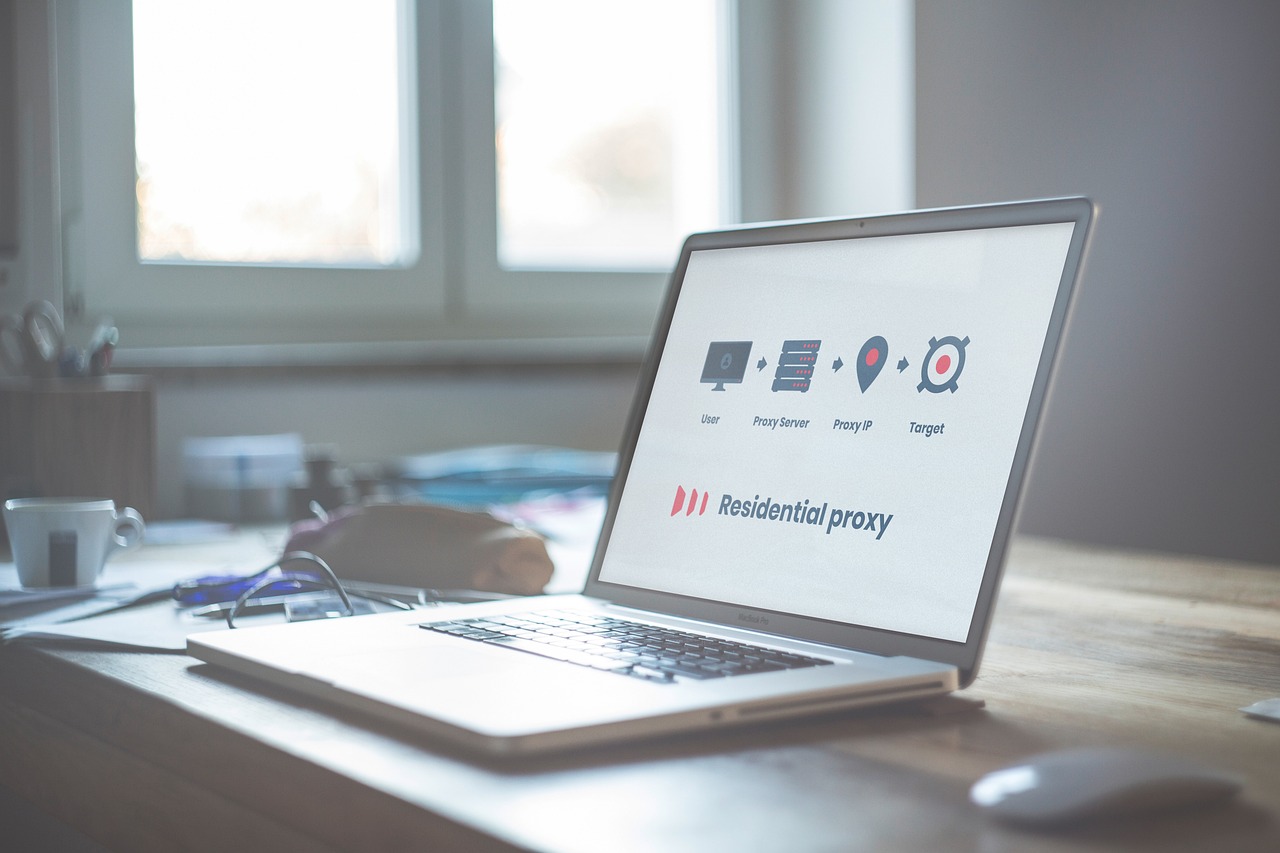What is Piso WiFi? Piso WiFi is a coin-operated internet hotspot system that lets users pay small amounts (as low as ₱1) for WiFi access, usually through a vending machine or QR system. It’s widely used in the Philippines, especially in barangays, schools, sari-sari stores, and terminals.
Why It’s Still Trending in 2025 Despite the rise of mobile data and fiber plans, Piso WiFi remains strong in 2025 due to its:
- Affordable access
- Passive income potential
- Popularity in rural and lower-income areas
Benefits of a Piso WiFi Business:
- Low startup capital
- Minimal maintenance
- Ideal for passive income
- High demand in underserved areas
What You Need to Start a Piso WiFi Business
Essential Components:
- Piso WiFi router: Special routers (e.g., TP-Link, CDR-King) with firmware for payment systems
- Coin/vending machine: To accept coins or digital payments
- Power supply and cables: For connectivity and stable electricity
- Optional: GCash or QR code module for cashless payments
Startup Cost in 2025:
- Basic setup: ₱4,000–₱8,000
- With QR payment: ₱9,000–₱12,000
Where to Buy Kits:
- Local electronics stores
- Shopee, Lazada (check seller reviews)
- Direct Piso WiFi distributors or FB marketplace
How to Connect to Piso WiFi
Whether you’re at a sari-sari store, school, or terminal, connecting to Piso WiFi is easy even if it’s your first time. Just follow the steps below.
✅ Step 1: Turn On WiFi on Your Device
Make sure your smartphone, tablet, or laptop has WiFi turned on. It will automatically detect nearby networks.
✅ Step 2: Find the Piso WiFi Network
Look for a network name like:
PISO_WIFIPISONET_10.0.0.1PisoWiFi_Free
Tap on it to connect. No password is usually needed at this point.
✅ Step 3: Open Your Browser
Once connected, open Google Chrome, Safari, or any browser.
You’ll be redirected automatically to the Piso WiFi login portal. If not, manually type:
📌 Tip: Bookmark this IP address for future use.
✅ Step 4: Choose Your Package
You’ll see a screen showing:
- Time options (₱1 = 10 mins, ₱5 = 1 hour, etc.)
- A place to insert coins (if physical)
- A QR code to scan for GCash payments (if enabled)
✅ Step 5: Insert Coins or Scan QR Code
- Insert the correct amount into the vending machine
OR - Scan the QR code using your GCash app and follow payment instructions
✅ Step 6: Start Browsing
Once payment is accepted:
- Your session starts automatically
- You’ll see a timer on the screen
- You can now browse, stream, play games, or download apps
How to Set Up Piso WiFi Step-by-Step
- Unbox and Assemble
- Set up the router and coin slot
- Place the device in a secure, visible area
- Connect to the Internet
- Use Ethernet cable from your modem (PLDT, Globe, etc.)
- Ensure stable internet connection
- Wire the Coin Slot
- Attach the slot to the controller board of the router
- Test for coin acceptance
- Set Up Piso WiFi Portal
- Open browser and go to http://10.0.0.1
- Login using default credentials
- Test the System
- Insert coins or scan QR
- Check if WiFi is activated and timer works
Can I Make My Own Piso WiFi Machine?
Yes, you can make your own Piso WiFi machine and it’s a great way to save money and customize the setup to your needs. Many tech-savvy Filipinos build DIY Piso WiFi systems using affordable hardware and open-source firmware.
Benefits of Piso WiFi Pause Time
The Pause Time feature in Piso WiFi is a game-changer especially for users who want to save their paid internet time and make the most out of every peso. It Saves Unused Minutes, Gives You Full Control, Ideal for Mobile Gamers, Saves Load and Money and User-Friendly and Easy to Access. Pause Time usually works only on the same device where the session started. Switching phones may cancel remaining time.
Configuring Piso WiFi via 10.0.0.1
How to Access:
- Connect to the Piso WiFi router
- Open browser and type 10.0.0.1
- Login (default: admin / admin123 or pisonet)
Main Configurations:
- Pricing: e.g. ₱1 = 10 mins, ₱5 = 1 hour
- Pause Time: Allows users to pause remaining minutes
- MAC Filtering: Block abusive devices
- QR Login: Enable for digital payments
- Password Reset: Always change from default
Daily Operation and Maintenance
Check Daily Earnings
- Log into the dashboard to view income logs
Clean the Machine
- Remove dirt or stuck coins from the slot
Reboot or Reset
- Restart router for connectivity issues
Update Firmware
- Keeps system secure and efficient
Backup Settings
- Save your pricing and usage preferences
Tips to Increase Piso WiFi Earnings
Location Matters:
- Set up near schools, tricycle terminals, markets
Advertise Locally:
- Print signage
- Post on local Facebook groups
Offer Promos:
- Happy hour rates or bonus minutes
Secure Your Device:
- Use padlocks or install CCTV
Benefits and Impact of piso wifi
Piso WiFi is more than just cheap internet it’s a smart solution that empowers communities, supports digital access, and creates income opportunities, especially in underserved areas across the Philippines. Piso WiFi is not just a vending machine for internet it’s a gateway to opportunity, especially for areas that don’t have access to traditional broadband. It’s helping build digital habits, entrepreneurship, and online learning one peso at a time.
Troubleshooting Common Issues
| Problem | Solution |
|---|---|
| WiFi not working | Reboot router or check ISP connection |
| 10.0.0.1 not loading | Clear browser cache or check IP configuration |
| Coins not registering | Clean slot or check coin sensor |
| Slow internet | Limit bandwidth or reboot router |
| Forgot password | Reset router manually |
FAQs
1. How much does it cost to start a Piso WiFi business in 2025?
Basic setups start around ₱4,000–₱5,000.
2. Can I use any router for Piso WiFi?
You need a router with supported firmware (e.g., OpenWRT).
3. Is internet speed important for Piso WiFi?
Yes. At least 25 Mbps is ideal to serve multiple users.
4. What if someone hacks my router?
Always change your default password and update firmware.
5. Can I manage Piso WiFi using my phone?
Yes. Just connect to the network and log in via 10.0.0.1.
Disclaimer
This guide is for educational purposes only. Always comply with local regulations and check your internet provider’s terms before operating a Piso WiFi system.