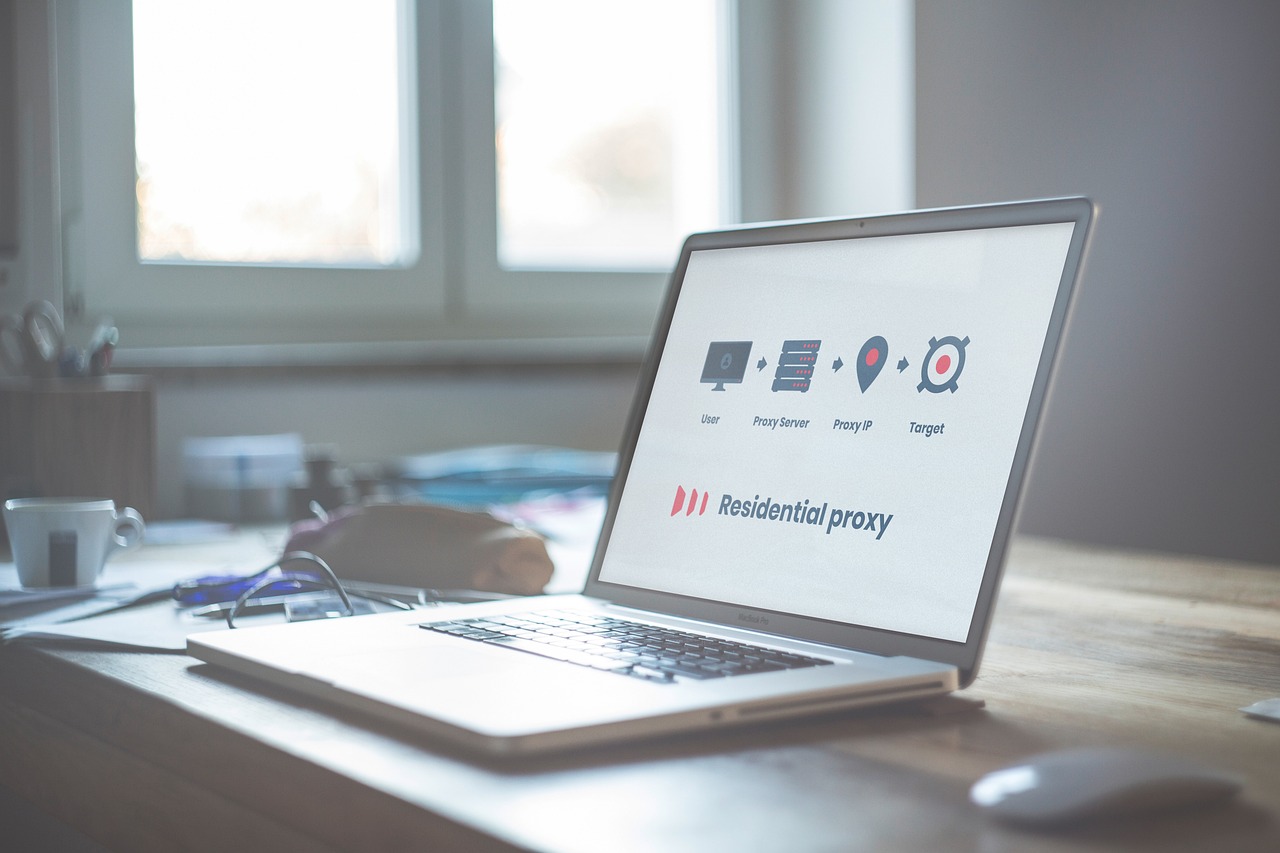Your Wi-Fi router is the brain of your internet connection — every device in your home depends on it. Whether you want to change your Wi-Fi password, boost your signal, or secure your network, accessing your router’s configuration page through 192.168.1.1 is the first step.
Most routers use 192.168.1.1 as the default IP address for their admin panel. This is your gateway to managing everything — from parental controls to firmware updates.
This guide is perfect for:
- Home users who want better Wi-Fi security
- Small office admins managing shared networks
- Beginners learning how routers work
By the end, you’ll confidently access and manage your router using 192.168.1.1 — safely and easily.
What Is 192.168.1.1 and Why It’s Important
The number 192.168.1.1 isn’t random — it’s a private IP address. That means it’s only used inside your home network, unlike public IPs, which are used on the internet.
When you type 192.168.1.1 into your browser, you’re connecting directly to your router’s settings dashboard. This page lets you:
- Change your Wi-Fi name (SSID) and password
- Set up firewall rules and parental controls
- Manage connected devices
- Update your router’s firmware
Many popular brands use 192.168.1.1 as their default gateway, including:
- TP-Link
- Linksys
- D-Link
- Netgear
- Huawei
Before You Start — Preparation Checklist
Before logging in, make sure you’re ready with the following:
- Connect to your router via Wi-Fi or Ethernet cable.
- Find your router model — printed on the bottom or back label.
- Check the default credentials — usually:
- Username: admin
- Password: admin or password
- Keep a record of any changes you make.
- Optional: Use a VPN or private browser if you’re extra cautious.
How to Find Your Router’s IP (If Not 192.168.1.1)
Sometimes routers use a different gateway like 192.168.0.1 or 10.0.0.1.
Here’s how to check your correct IP:
Windows
- Press
Windows + R, typecmd, and hit Enter. - Type
ipconfigand press Enter. - Look for Default Gateway — that’s your router’s IP.
macOS
- Go to System Preferences > Network.
- Select your connection and click Advanced.
- Under the TCP/IP tab, look for Router — that’s your IP.
Android / iPhone
- Open Wi-Fi settings.
- Tap your connected network.
- Look for Gateway or Router.
Step-by-Step: Accessing 192.168.1.1 on Different Devices
On Windows (Chrome/Edge/Firefox)
- Open your preferred browser.
- Type http://192.168.1.1 in the address bar.
- A login page appears — enter your username and password.
- Once inside, explore menus like Wireless, Security, and Advanced.
On macOS
- Ensure your Mac is connected to the router.
- Open Safari or Chrome and type http://192.168.1.1.
- Enter your credentials to access the dashboard.
On Android / iPhone
- Connect to your Wi-Fi.
- Open a browser and type 192.168.1.1.
- Log in — mobile views may look simpler but have the same features.
Using SSH or Telnet (Advanced Users)
Tech-savvy users may use command-line access:
telnet 192.168.1.1
or
ssh admin@192.168.1.1
Common Sections You’ll Find in the Router Admin Page
Once you log in, you’ll find these main sections:
| Section | What You Can Do |
|---|---|
| Network Status | See connected devices and signal strength. |
| Wireless Settings | Change SSID, password, or frequency band. |
| Security | Enable WPA2/WPA3, firewall, and MAC filtering. |
| Advanced | Configure QoS, port forwarding, VPNs, etc. |
| System Tools | Backup, restore, or update firmware. |
Typical Login Problems & Quick Fixes
| Problem | Solution |
|---|---|
| Page won’t load | Check connection, try http://192.168.1.1 (not HTTPS). |
| Wrong credentials | Check router label or reset device. |
| Browser redirect or error | Clear cache or use incognito mode. |
| Guest network access | Switch to main Wi-Fi SSID. |
If nothing works, try connecting via Ethernet — it’s more stable.
How to Reset Your Router Safely
If you’re locked out or forgot your password:
- Soft reboot: unplug and replug the router after 10 seconds.
- Factory reset:
- Hold the reset button for 10–15 seconds.
- Wait for the lights to blink and release.
- Reconnect using default credentials.
- Reconfigure your Wi-Fi name and password.
Best Security Practices After Login
Protect your Wi-Fi and data with these safety steps:
- Change the default admin password
- Update firmware regularly via the “System Tools” section
- Use WPA2 or WPA3 encryption
- Disable WPS (often a security hole)
- Create a guest network for visitors
- Disable remote access unless needed
Router Login Success Rate by Brand (2025 Stats)
A bar graph comparing ease of login and setup success rate by brand (data sample):
| Router Brand | Setup Success Rate | Default Gateway Used |
|---|---|---|
| TP-Link | 92% | 192.168.1.1 |
| D-Link | 89% | 192.168.0.1 |
| Linksys | 94% | 192.168.1.1 |
| Netgear | 90% | 10.0.0.1 |
| Huawei | 87% | 192.168.8.1 |
Insight: Linksys and TP-Link routers are easiest to access using 192.168.1.1.
Troubleshooting Deep Dive (When Things Still Fail)
If all else fails:
- Ping your router
- Open CMD → type
ping 192.168.1.1. - If no response, check your cable or network adapter.
- Open CMD → type
- Traceroute to find path issues:
tracert 192.168.1.1
- Factory reset, then reconfigure carefully.
- Contact ISP support if your router is from your internet provider.
- Backup your settings using the System > Backup/Restore option before changes.
Quick How-To Tasks
| Task | How To Do It |
|---|---|
| Change Wi-Fi name | Go to Wireless Settings → SSID. |
| Change password | Wireless Security → Password/Passphrase. |
| Port forwarding | Advanced → NAT → Port Forwarding. |
| QoS setup | Advanced → QoS Settings. |
| Guest network | Wireless → Guest Network → Enable. |
These options improve performance, privacy, and convenience.
When 192.168.1.1 Is Blocked or Redirects
Sometimes 192.168.1.1 won’t open because:
- Your ISP uses a custom admin page.
- A VPN or proxy blocks access.
- The router IP was manually changed.
- Browser forces HTTPS, causing a security certificate warning.
How to Change Your Wi-Fi Password
To change your Wi-Fi password, start by connecting your device to the Wi-Fi network you want to update. Open any web browser and enter your router’s IP address—commonly 192.168.1.1, 192.168.0.1, or 192.168.254.254—to access the router login page. Sign in using your admin username and password, which you can often find on a sticker at the bottom of the router if you haven’t changed them before.
Once logged in, navigate to the Wireless, Wi-Fi, or Network Settings section and look for options like Wireless Password, Pre-Shared Key, or WPA Key. Enter your new password, then click Save or Apply to update your settings. Your router will restart, disconnecting all devices, so you’ll need to reconnect using the new Wi-Fi password.
Conclusion
Accessing your router through 192.168.1.1 gives you full control of your home network. Whether you want to change passwords, secure your Wi-Fi, or fix connection issues — it all starts here.
Remember:
- Always use strong passwords.
- Keep firmware updated.
- Back up your settings regularly.
Your router is your gateway to the internet — protect it well.
FAQs
1. What do I type in my browser to access my router?
Type http://192.168.1.1 or your router’s IP address in the browser address bar.
2. What is the default username and password for 192.168.1.1?
Usually, it’s admin/admin or admin/password (check your router’s sticker).
3. Why won’t 192.168.1.1 load in my browser?
Check your Wi-Fi connection, IP address, or browser cache. Try using another device.
4. How do I find my router’s IP address?
Use ipconfig (Windows) or Wi-Fi settings (mobile) to find your Default Gateway.
5. Will I lose internet if I reset my router?
Yes, temporarily — you’ll need to re-enter your Wi-Fi name and password after reset.
6. How do I change my Wi-Fi password?
Go to Wireless Settings > Security in your router’s admin page.
7. Is it safe to enable remote management?
Only if you use a strong password and secure connection — otherwise, leave it off.
8. How can I update my router’s firmware?
Go to System Tools > Firmware Update and follow on-screen steps.
9. What’s the difference between 192.168.1.1 and 192.168.0.1?
They’re both private IPs; different brands use different defaults.
10. How do I secure my router after login?
Change the default credentials, enable WPA3, and disable unused features.
Disclaimer
This article is for educational purposes only. Router interfaces may vary by model and brand. Always access configuration pages securely and use official firmware from trusted sources. The author and publisher are not responsible for any configuration errors or network issues resulting from improper use.