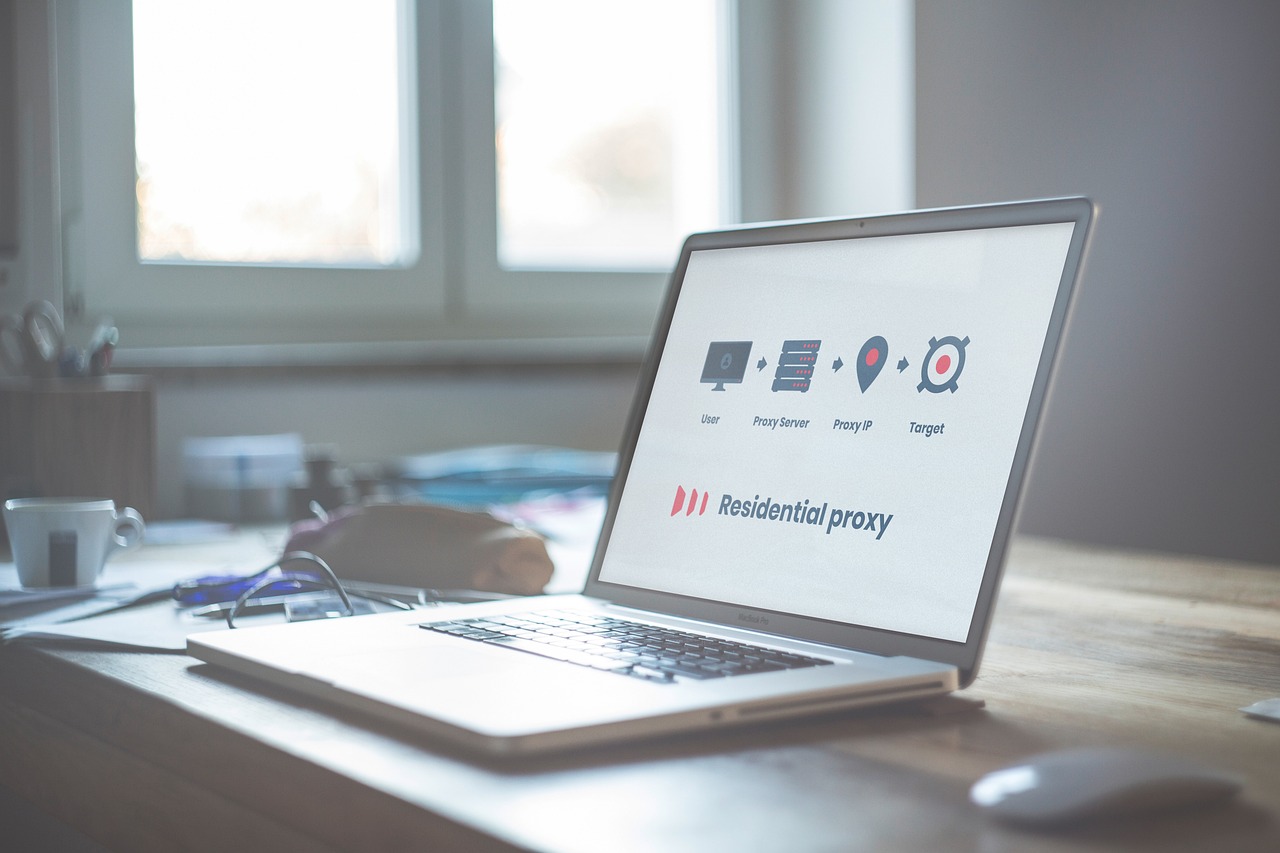Watching videos on the go? Whether you’re commuting, relaxing at home, or traveling, having a powerful and reliable video player on your phone is a must. And when it comes to playing all types of videos without lag, VLC Media Player is hard to beat.
Trusted by millions of users worldwide, VLC is one of the most popular and free multimedia players that works seamlessly on both Android and iOS devices. In this guide, we’ll walk you through what VLC Media Player is, how to download it safely on your mobile device, and how to get the best out of its amazing features.
What Is VLC Media Player?
VLC Media Player is a free, open-source, and cross-platform multimedia player developed by the non-profit organization VideoLAN. It was first launched in 2001 and has become a go-to app for users who want a flexible, ad-free video experience.
✅ Cross-Platform Compatibility
- Windows
- macOS
- Linux
- Android
- iOS (iPhone/iPad)
- Apple TV, Android TV, Chrome OS
🔑 Key Features:
- Supports nearly all video and audio formats (MP4, MKV, MP3, FLAC, AVI, etc.)
- Completely free with no ads or tracking
- Built-in subtitle support
- Ability to stream videos from URLs, local servers, or even cloud storage
- Gesture controls, playback speed options, and audio equalizer
Why Use VLC Media Player on Your Phone?
Still wondering why VLC is the best option for mobile media playback? Here’s why:
🎬 1. Supports Almost Any File Format
You don’t need to convert your video. VLC plays almost every format out-of-the-box.
⚡ 2. Lightweight and Fast
The app is under 40MB in size and uses minimal RAM and battery compared to many other players.
🔤 3. Built-in Subtitle Support
Download subtitles automatically or load .srt files directly from your phone.
🌐 4. Network Streaming
Play content from:
- YouTube/URL streams
- FTP, SMB, or UPnP servers
- Local Wi-Fi sharing
🆓 5. 100% Free with No Ads
No pop-ups. No forced upgrades. VLC is completely open-source and donation-based.
How To Download VLC Media Player on Android
Getting VLC on your Android phone or tablet is quick and simple.
📱 Step-by-Step Instructions:
- Open the Google Play Store
Tap on the Play Store icon on your home screen. - Search for “VLC Media Player”
Use the search bar and type “VLC for Android”. - Look for the Official App
Make sure it’s published by VideoLAN and has a good rating (4.3+ stars). - Tap “Install”
The app will begin downloading. Wait until installation completes. - Open the App
Tap “Open” or find it on your app drawer.
🔒 How To Verify It’s Legit:
- Publisher: VideoLAN
- Downloads: 100M+
- No ads or in-app purchases
- Orange-and-white cone icon
How To Download VLC Media Player on iPhone/iPad (iOS)
📲 Step-by-Step Instructions:
- Open the App Store
- Tap the Search icon and type “VLC for Mobile”
- Look for the app by VideoLAN
- Tap “Get”, then authenticate using Face ID/Touch ID
- Once installed, tap “Open”
💡 Note:
VLC for iOS supports iOS 11 and up. If you’re on an older device, make sure your iOS version is compatible.
How To Use VLC Media Player on Your Phone
Once installed, VLC is easy to use, even for beginners.
📁 1. Navigate the Interface
- Video Tab: Automatically lists videos stored on your device.
- Audio Tab: For music and audio files.
- Browse Tab: Explore folders or external storage (USB-OTG).
➕ 2. Add Media
- Allow storage permissions to access your files.
- You can also transfer files via Wi-Fi, cloud, or SD card.
🌐 3. Stream from Network
- Tap the “☰” menu > Stream
- Enter a URL (e.g., YouTube or IPTV link)
🔤 4. Use Subtitles
- VLC can auto-detect subtitles or let you load
.srtfiles manually.
🎚️ 5. Customize Playback
- Adjust playback speed
- Change aspect ratio
- Enable audio equalizer
- Use gesture controls for volume and brightness
📊 VLC vs. Other Media Players (2025 Update)
| Feature | VLC | MX Player | KMPlayer | Kodi |
|---|---|---|---|---|
| Free & Open Source | ✅ | ❌ (ads) | ❌ (ads) | ✅ |
| No Ads | ✅ | ❌ | ❌ | ✅ |
| Subtitle Support | ✅ | ✅ | ✅ | ✅ |
| Streaming from URL/FTP | ✅ | ❌ (limited) | ✅ | ✅ |
| Lightweight & Fast | ✅ | ✅ | ❌ | ❌ (heavier) |
🟢 Conclusion: VLC remains the most ad-free, lightweight, and versatile media player for mobile devices.
VLC Media Player Tips and Tricks for Mobile Users
🌙 1. Enable Dark Mode
Go to Settings > Interface > Theme to switch to dark mode.
🎵 2. Create Playlists
- Long-press on a file > Add to Playlist
- Great for music or binge-watching
✋ 3. Use Gesture Controls
- Swipe up/down (right): Volume
- Swipe up/down (left): Brightness
- Swipe left/right: Seek video
⏱️ 4. Set Sleep Timer
Perfect for watching videos before bed.
🔄 5. Background Play
Continue listening even when VLC is minimized.
Common Issues and Troubleshooting
❌ 1. VLC App Not Opening
- Clear cache via phone settings.
- Reinstall the app.
📝 2. Subtitle Not Showing
- Ensure the
.srtfile matches the video filename. - Load subtitles manually if needed.
🎞️ 3. Video Lag or Format Not Supported
- Check if hardware decoding is on: Settings > Video > Hardware Acceleration
- Try software decoding instead.
🔁 4. Reset App Settings
- Go to Settings > Advanced > Clear Preferences
Alternatives to VLC Media Player (Optional)
If you want to explore other apps:
📌 1. MX Player
- Good UI, but ad-supported
- Some formats require extra codec packs
📌 2. KMPlayer
- Great video tools
- Too many ads and occasional lag
📌 3. Kodi
- Full media center with plugins
- More complex setup
🟢 Why VLC Still Wins:
- No ads, free forever
- Plays all formats
- Lightweight and beginner-friendly
Conclusion
VLC Media Player is a must-have app for anyone who watches videos on their phone. It’s fast, reliable, supports every file format you can imagine, and works without ads or bloat. Whether you’re on Android or iOS, downloading and using VLC is super easy—and it unlocks powerful features like subtitle syncing, media streaming, and background play.
FAQs
1. Is VLC Media Player safe to install on mobile?
Yes. VLC is open-source and developed by the non-profit VideoLAN. There are no hidden ads, malware, or trackers.
2. Does VLC for mobile support subtitles?
Absolutely. You can use built-in subtitles or manually load external .srt files.
3. Can VLC stream videos from a network server?
Yes. VLC supports streaming from HTTP, FTP, SMB, and UPnP/DLNA sources.
4. Is VLC available on Huawei devices?
Yes. You can download VLC from the Huawei AppGallery or directly install the APK from VLC’s official site.
5. Does VLC drain battery faster than other media players?
Not really. VLC is optimized for performance and consumes minimal battery during video playback.
Disclaimer
This content is for informational purposes only. App availability, features, and compatibility may vary based on device model, OS version, and region. Always download from official sources like the Google Play Store or Apple App Store. This article may contain affiliate links that support the site at no extra cost to you.