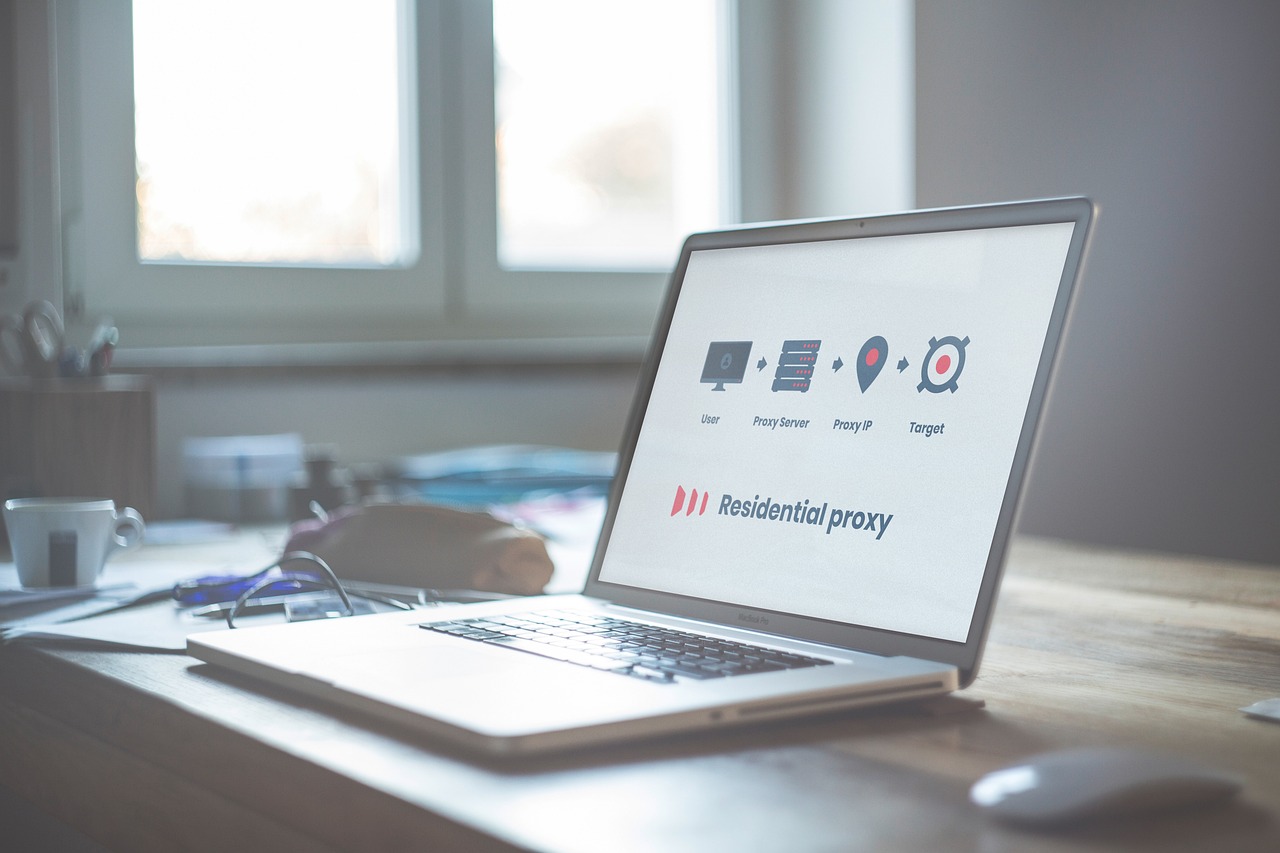If you’re struggling with game delays, stutters, or rubber banding, this guide is for you. We’ll explain how to lower ping, reduce lag, and optimize your setup for a smoother gaming experience. Whether you’re playing on PC, console, or mobile, these tips work across platforms.
What Is Ping and Why Does It Matter?
What is Ping?
Ping measures how fast data travels between your device and the game server—measured in milliseconds (ms). It’s also called latency.
Why is Ping Rate Important?
Ping rate is important in online gaming and many internet activities because it directly affects how quickly your device communicates with a server. A lower ping means faster response times, which is critical for smooth, real-time gameplay
How Ping Affects Gameplay
- High ping (over 100ms): Delayed reactions, stuttering
- Moderate ping (50–100ms): Playable, but not smooth
- Low ping (under 50ms): Smooth and responsive
Ideal Ping for Game Types
| Game Type | Ideal Ping |
|---|---|
| First-Person Shooters (FPS) | 0–30ms |
| MMOs (Massive Multiplayer) | 30–100ms |
| Racing/Fighting Games | 0–40ms |
Main Causes of High Ping
To reduce ping, you need to understand what’s causing it. Here are the most common issues:
- Poor internet speed or low bandwidth
- Network congestion during peak hours
- Long distance from game servers
- Background downloads or apps hogging data
- Outdated router or network drivers
- Weak Wi-Fi signal or interference
How To Lower Ping Effectively: 12 Proven Tips
1. Use a Wired Ethernet Connection
Wi-Fi can be unstable. Plugging in with an Ethernet cable ensures faster and more stable data transmission.
2. Close Background Apps and Downloads
Stop streaming videos, torrents, or background updates to free up bandwidth.
3. Pause Cloud Syncing
Services like Google Drive or OneDrive can silently upload files and eat bandwidth.
4. Update Network Drivers and Router Firmware
Old software can cause connectivity issues. Check for updates regularly.
5. Use Quality of Service (QoS) Settings
Go to your router settings and enable Gaming Mode or QoS to prioritize game data.
6. Choose the Nearest Game Server
Always select servers closest to your location for faster ping times.
7. Restart Your Router Weekly
Rebooting clears cache and refreshes your connection.
8. Switch to a Better DNS
Faster DNS servers like Cloudflare (1.1.1.1) or Google DNS (8.8.8.8) can reduce latency.
9. Upgrade Your Internet Plan
Look for at least 25 Mbps for gaming. More users = more speed needed.
10. Use a Gaming VPN (in some cases)
If your ISP is throttling gaming traffic, a VPN like ExitLag or WTFast might help.
11. Limit Connected Devices
If everyone’s watching Netflix, your game will lag. Reduce traffic by pausing other connections.
12. Optimize In-Game Settings
Turn off V-Sync, lower graphics, or reduce draw distance to minimize CPU strain and packet delay.
Bonus: Router and Network Equipment Tips
Upgrading your gear can drastically lower ping.
Recommended Router Types
- Dual-band (2.4GHz + 5GHz) for speed flexibility
- Tri-band routers for homes with many devices
Mesh Wi-Fi Systems
For larger homes, mesh systems ensure consistent signal throughout the house.
Gaming Routers
Brands like ASUS, TP-Link, or Netgear Nighthawk offer routers with built-in game prioritization.
Mobile Gaming: How To Lower Ping on Android/iOS
Mobile gamers face unique challenges, but here’s what you can do:
- Use mobile data instead of unstable public Wi-Fi
- Enable performance mode or a Booster
- Clear cache and background apps
- Play lightweight games if you’re on limited bandwidth
Common Myths About Ping and Lag
- Myth: Higher Mbps = lower ping
➤ Truth: Ping is about distance and latency, not download speed. - Myth: Only gamers care about ping
➤ Truth: Low latency is also important for video calls, remote work, and streaming. - Myth: Lag is always your ISP’s fault
➤ Truth: Many issues are caused by local networks or device settings.
Ping Test Tools: How to Check Your Ping
1. In-Game Diagnostics
Most online games show ping in real-time. Look in settings or the HUD.
2. Command Prompt (Windows)
Type: ping google.com
This shows ping to Google’s servers.
3. Online Tools
- Speedtest by Ookla
- Ping Test
- Fast.com by Netflix
How to Read Results
- Ping: The lower the better
- Download/Upload: More bandwidth = smoother experience
- Jitter: Measures ping stability (aim for < 20ms)
Final Checklist: Quick Wins to Lower Your Ping Today
✅ Use Ethernet instead of Wi-Fi
✅ Close all background apps
✅ Select the nearest server
✅ Restart your router
✅ Enable QoS on router
✅ Use Cloudflare or Google DNS
✅ Pause updates and syncing
✅ Limit devices connected
Print this and keep it handy!
FAQs
What is a good ping for gaming?
Anything under 50ms is excellent. Between 50–100ms is playable. Over 100ms can cause noticeable lag.
Why is my ping so high all of a sudden?
Likely causes include background downloads, network congestion, or temporary ISP issues.
Can a VPN really lower my ping?
Sometimes. VPNs can reroute traffic more efficiently than your ISP, especially for games with regional routing issues.
Is 5G better for gaming than Wi-Fi?
In areas with strong 5G coverage, yes. It often offers lower latency than public Wi-Fi.
Does upgrading my router help lower ping?
Absolutely especially if your current one is outdated or lacks QoS features.
Disclaimer
Results may vary depending on your location, ISP, and hardware. This guide provides general advice, not guaranteed solutions. Always consult with your internet provider for serious issues.