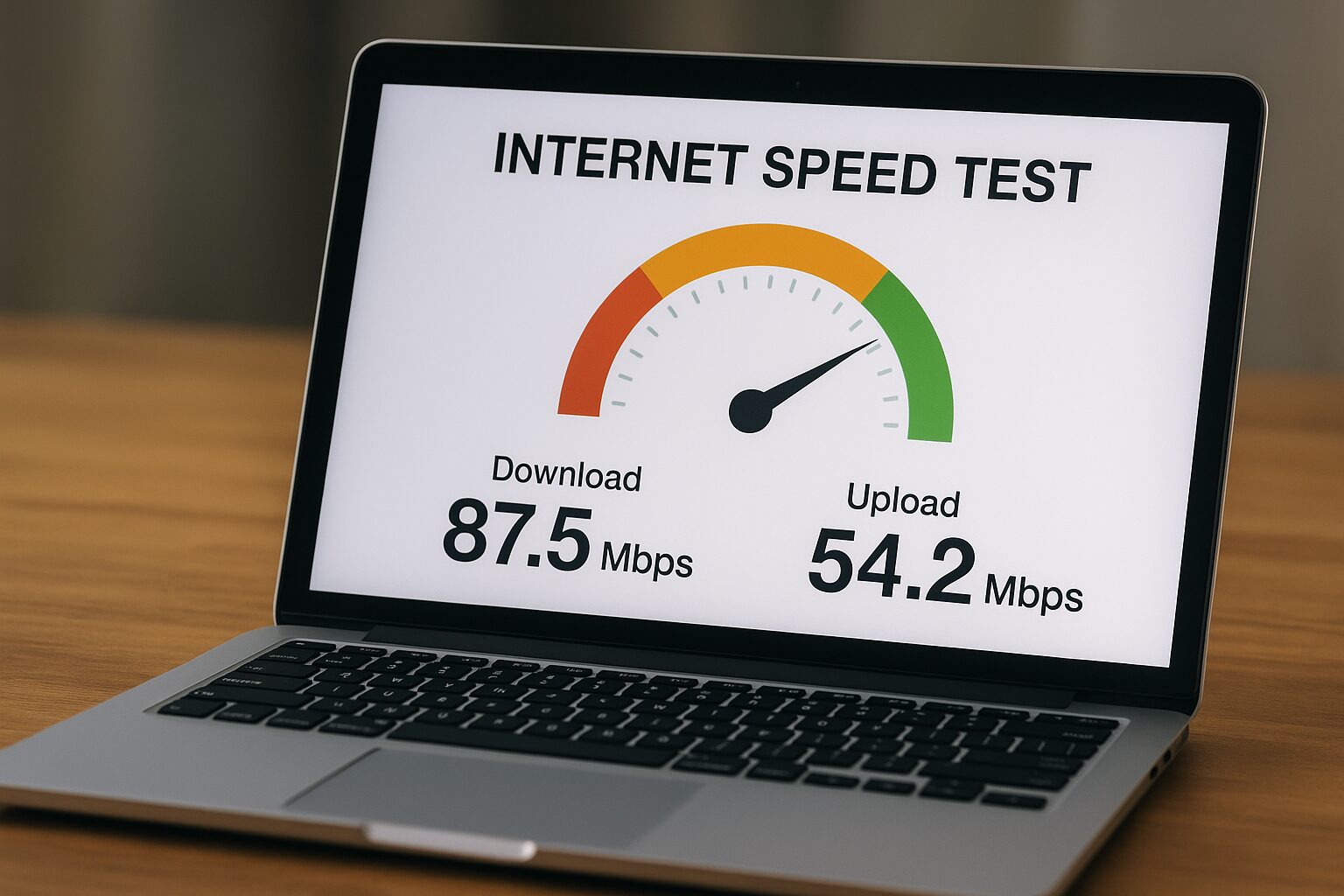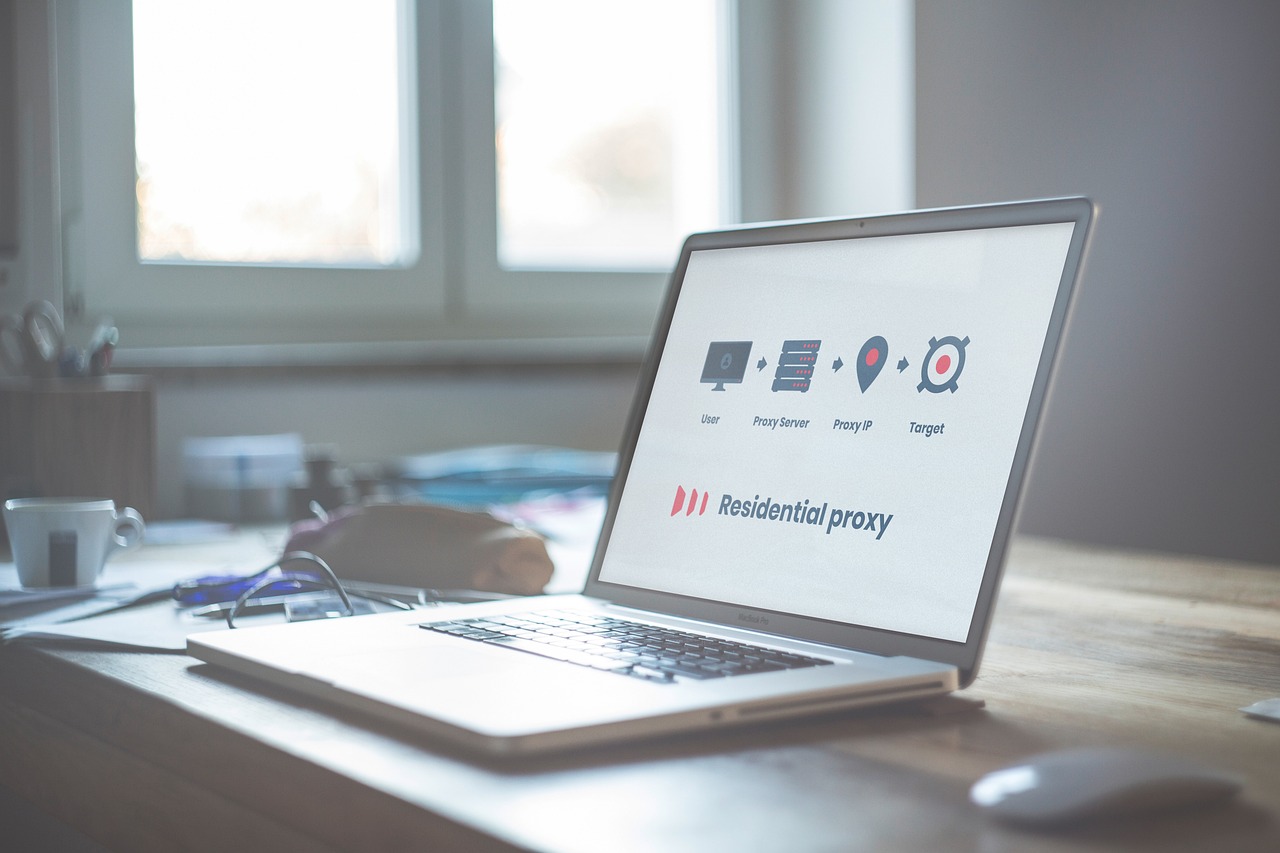A fast and reliable internet connection is something we all expect, but sometimes what you’re paying for isn’t what you actually get. That’s why running an internet speed test to know your actual internet speed is so important.
Whether you’re streaming movies in HD, gaming online, working from home, or just browsing, internet speed plays a big role in your experience. Slow speeds can cause buffering, lag, or even video call dropouts.
This is where an internet speed test comes in handy. An internet speed test lets you instantly check your download speed, upload speed, ping, and overall connection quality. By running an internet speed test, you’ll know if your provider is delivering the performance you’re paying for.
In this guide, we’ll explain what an internet speed test is, why it matters, and the best internet speed test sites and apps you can use to compare results in seconds.
What is an Internet Speed Test?
An internet speed test is a tool that measures how fast your connection is between your device and a test server. It simulates real-world data transfers so you can see how well your internet is performing.
What Speed Tests Measure:
- Download Speed – How fast data comes to your device (important for streaming, browsing, downloads).
- Upload Speed – How fast you can send data (important for video calls, uploading files, live streaming).
- Ping/Latency – The time it takes for data to travel between your device and the server (important for gaming).
- Jitter – The variation in latency, which affects call quality and smooth streaming.
Why does accuracy matter? Because internet providers often advertise “up to” speeds that you may not consistently get. Testing helps you know the real performance.
Benefits of Using an Internet Speed Test
Running a speed test takes just a few seconds but gives you valuable insights:
- Check ISP Performance – Verify if your provider is delivering the speeds you’re paying for.
- Troubleshoot Slow Wi-Fi – Find out if slowdowns are due to your network or specific devices.
- Compare Mobile vs Wi-Fi – See if your 4G/5G is faster than home Wi-Fi.
- Optimize Streaming & Gaming – Ensure you have enough speed for Netflix, Zoom, or online gaming.
Best Internet Speed Test Sites (Web-Based)
Here are the most popular online tools:
1. Speedtest by Ookla
- Widely trusted and accurate.
- Offers global server options.
- Extra features like ISP rankings and speed maps.
2. Fast.com (by Netflix)
- Simple, no-frills design.
- Focuses on download speed for streaming reliability.
- Perfect for checking if Netflix will stream smoothly.
3. Google Speed Test
- Built into Google search (“speed test” query).
- Quick, reliable, powered by Measurement Lab.
- Great for a fast check without downloading apps.
4. Xfinity Speed Test
- Backed by Comcast (ISP).
- Provides detailed results, including jitter.
- Works well for both wired and wireless testing.
Comparing Different Internet Speed Test Tools: Which Is Best?
Below is a breakdown of several popular speed test tools, highlighting their strengths, limitations, and when to use them.
| Tool | Best For | Pros | Cons |
|---|---|---|---|
| Speedtest by Ookla | All-around performance checks; serious testers; comparing ISPs | Very accurate; large server network; detailed metrics (upload, download, ping, etc.); apps + web version; historical logging. | Interface includes ads; sometimes the selected server is far or busy, which may skew results. |
| Fast.com (by Netflix) | Quickly checking streaming capacity; users who care mostly about download speed | Minimalist, ad-free; auto-starts test; focused on streaming-related speed. | Mostly shows just download speed (others optional); doesn’t allow manual choice of server; results can be lower if your streaming sources are throttled or have network constraints. |
| Google Speed Test / M-Lab | Casual users; fast checks inside browser; privacy or open methodology concerns | Accessible directly from Google search; fairly accurate; transparent methodology; no major setup needed. | You may not get as full detail as with tools like Ookla; fewer server choices; might be slower or less refined for very high speeds. |
| Speedof.me | Visual graphs; HTML5 browser-based; cross-device; seeing speed fluctuations | No app needed; works well across devices; shows real-time graphs; good for seeing changes over time. | Interface may be less polished; fewer advanced features; server distance or browser limitations might affect accuracy. |
| TestMy.net | Users who want fine control; testing over browser; comparing speeds over time | Transparent methodology; adjustable test sizes; no Flash/Java; good for seeing real-world performance. | Less immediate or flashy; might take more time; interface may look more technical. |
| Meteor by OpenSignal | Users on mobile who want app-specific performance (streaming / gaming apps) | Lets you see how real apps perform; good mobile UI; helpful for mobile / roaming / changing networks. | More focused on app performance rather than raw speed; less useful for deep diagnostics. |
Key Differences & What They Mean
Here are some differences between the tools that matter in practice:
- Download vs Upload vs Ping: Some tools (like Fast.com) focus mostly on download speed, while others (like Speedtest, TestMy.net) measure upload, latency (ping), and jitter. If you upload a lot (video calls, cloud backup), upload speed matters.
- Server Location & Choice: The closer the test server to your location, the more realistic the result. Tools like Ookla let you pick servers; others don’t.
- User Interface & Simplicity: For many users, simpler is better. Tools that auto-start or show minimal info are faster to use.
- Transparency & Methodology: If you care about how the test runs (open-source, no hidden overheads), then tools like M-Lab or TestMy.net are better.
- App-specific Performance: If you want to know how your Netflix, games, or Zoom calls perform—not just raw Mbps—tools like Meteor help.
Best Internet Speed Test Apps (Mobile-Friendly)
If you prefer to test on your phone or tablet, these apps are great:
1. Speedtest by Ookla App
- Android & iOS versions.
- Offers history tracking and server selection.
- Reliable across mobile data and Wi-Fi.
2. FAST App (Netflix)
- Extremely lightweight.
- Great for quick speed checks on the go.
3. Meteor by OpenSignal
- Unique feature: shows how your speed affects apps like YouTube or WhatsApp.
- Fun, app-performance-focused testing.
4. SpeedSmart
- Tracks speed over time.
- Provides latency reports useful for gamers.
How to Get Accurate Speed Test Results
For the most reliable results, follow these steps:
- Use a Wired Connection – Test with an Ethernet cable to rule out Wi-Fi interference.
- Close Background Apps – Shut down downloads, video calls, or updates.
- Test Multiple Times – Run tests at different times of day to spot patterns.
- Check on Different Devices – See if performance varies between phone, laptop, or smart TV.
Suggested Visual/Graph Idea:
- A line graph showing internet speeds fluctuating by time of day (peak hours slower, late-night faster).
Tips to Improve Your Internet After a Speed Test
So, you’ve run an internet speed test and realized your connection isn’t as fast or stable as you’d like. Don’t worry—before calling your ISP, here are some simple and effective ways to improve your speeds.
1. Restart Your Modem and Router
- Power-cycle your modem and router by unplugging them for 30–60 seconds.
- This clears temporary glitches and refreshes your connection to your ISP.
2. Use a Wired Connection
- For the most accurate and stable speeds, connect your device directly to the modem or router using an Ethernet cable.
- This reduces interference and is ideal for gaming or video calls.
3. Optimize Wi-Fi Placement
- Place your router in a central location at home, away from walls, thick furniture, and microwaves.
- Elevating it on a shelf can improve signal coverage.
4. Limit Devices and Bandwidth-Hungry Apps
- Streaming, gaming, and downloads happening at the same time can slow your connection.
- Pause large updates or downloads when doing important tasks.
5. Switch Wi-Fi Channels or Bands
- Many routers let you pick between 2.4 GHz (longer range) and 5 GHz (faster speed, shorter range) bands.
- If your Wi-Fi feels crowded, changing channels in the settings may reduce interference.
6. Update Your Firmware and Devices
- Outdated routers, modems, or even laptops/phones may not handle higher speeds well.
- Check your router’s admin panel for firmware updates.
7. Use a Mesh Wi-Fi System
- If your home is large or has multiple floors, a single router may not cover everything.
- Mesh Wi-Fi systems (like Google Nest WiFi or Eero) extend coverage smoothly across the house.
8. Run Tests at Different Times
- Internet speeds can dip during peak hours when many users are online.
- If your connection is consistently poor even off-peak, it may be an ISP issue.
9. Contact Your ISP
- If your test results are much lower than your subscribed plan, reach out to your provider.
- Sometimes a plan upgrade or equipment replacement (like a new modem) is needed.
Run multiple internet speed tests on different devices and at different times. This helps confirm whether the issue is your device, your router setup, or your ISP.
Understanding Speed Test Results
Here’s a breakdown of what your results mean:
- Download Speed – Most important for streaming, browsing, downloading files.
- Good: 25 Mbps for HD streaming, 50+ Mbps for 4K.
- Upload Speed – Important for creators, video calls, and cloud storage.
- Good: 10+ Mbps for smooth video calls.
- Ping/Latency – Critical for gamers and live streaming.
- Good: Under 30 ms for gaming.
- Jitter – Impacts video and voice calls.
- Good: Under 20 ms.
Suggested Stat: According to Ookla’s 2024 Speedtest Global Index, the average fixed broadband download speed worldwide is 93 Mbps, while mobile internet averages 47 Mbps.
Common Questions About Internet Speed Tests
Q1: Are internet speed test results always accurate?
They’re usually reliable, but results can vary based on server location, network congestion, or device performance.
Q2: Why do results differ between sites?
Different speed test tools use different servers and methods, which can cause slight variations.
Q3: Should I test on Wi-Fi or Ethernet?
For the most accurate result, test on Ethernet. But if you use Wi-Fi daily, test that too for real-world performance.
Q4: How often should I run a speed test?
Once a month is enough for regular checks. Run more often if you notice buffering, lag, or slower speeds than usual.
Q5. What is a good internet speed for streaming or gaming?
For HD streaming, at least 5 Mbps is recommended, while 4K streaming may need 25 Mbps or more. Gamers should prioritize low ping (under 30 ms) for smooth performance.
Q6. Can speed tests help me choose the right internet plan?
Yes. Running tests shows whether your current plan meets your needs. If your results are consistently lower than promised, it might be time to upgrade or switch ISPs.
Q7. Do speed test apps work the same as websites?
Yes, but apps are often optimized for mobile devices. They may also track your test history, give app-specific performance ratings, and work better on cellular data.
Q8. Does running a speed test use a lot of data?
Not usually. A single test may use between 20–50 MB of data depending on your speed. If you’re on a limited mobile plan, keep this in mind.
Conclusion
Internet speed tests are simple yet powerful tools. They show whether your provider is giving you the speeds you’re paying for, help diagnose slow connections, and even let you compare Wi-Fi to mobile performance.
For quick checks, Google Speed Test or Fast.com works great. For detailed analysis, Speedtest by Ookla is the most reliable. And if you want app-specific insights, Meteor is a fun choice.
Disclaimer
This article is for educational purposes only. Actual speeds may vary based on location, ISP, plan, and device performance. Product names and tools mentioned are for informational reference and do not imply endorsement. Always verify details with your Internet Service Provider.