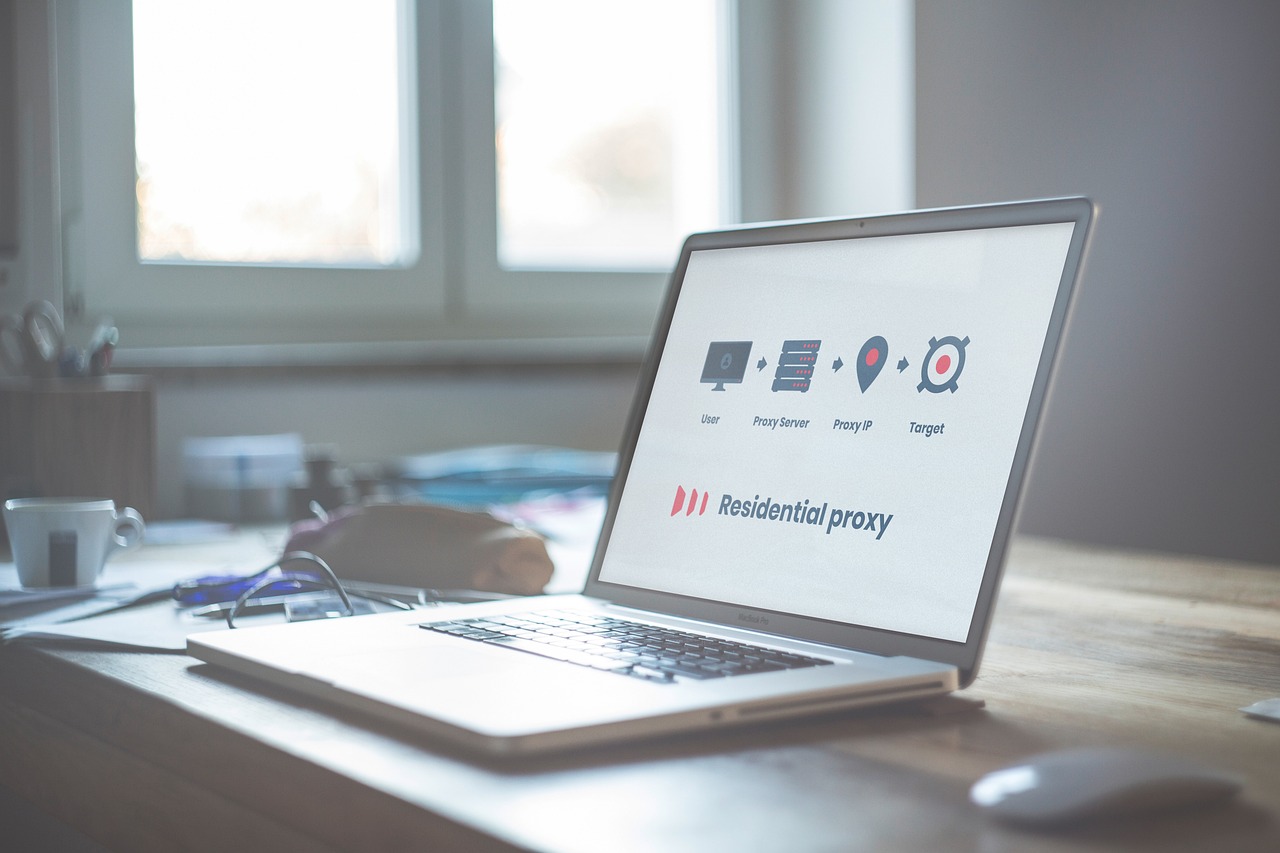In today’s world, communication happens online. Whether you’re attending virtual meetings, online classes, or streaming on YouTube and Twitch, having a high-quality webcam has become essential.
The pandemic may have introduced remote work and digital classrooms to most people, but even in 2025, virtual interaction remains the norm. A good webcam can make you look professional, confident, and crystal clear — while a low-quality one can make you appear blurry, dark, or pixelated.
The difference lies in video clarity, color accuracy, and low-light performance. A high-quality HD webcam ensures that your image remains sharp and lifelike, even in dim lighting.
This guide reviews the best webcams for video calls and streaming—covering essential features, price ranges, and expert setup tips to help you make the right choice for your needs.
What to Look for in a Good Webcam
When choosing a webcam, it’s not just about how many pixels it has. Several key factors determine image quality and performance.
Resolution and Frame Rate
- 720p webcams are basic but suitable for casual users.
- 1080p webcams are the standard for clear, professional meetings.
- 4K webcams offer ultra-sharp detail, ideal for streamers or content creators.
Frame rate (fps) affects how smooth your video looks.
- 30fps is fine for normal video calls.
- 60fps is preferred for streaming or recording videos.
Visual Example:
| Resolution | Ideal Use | Frame Rate | Quality |
|---|---|---|---|
| 720p | Basic video calls | 30fps | Fair |
| 1080p | Business/Professional calls | 30–60fps | Excellent |
| 4K | Streaming and recording | 60fps | Superior |
Lens and Sensor Quality
A webcam’s lens affects image sharpness.
- Glass lenses capture more detail and light.
- Plastic lenses are cheaper but less sharp.
The sensor type (like CMOS or Exmor) determines how well your webcam captures colors and detail — especially in poor lighting.
Autofocus, Field of View, and Low-Light Performance
- Autofocus keeps your image sharp, even if you move around.
- Field of View (FOV):
- 60°–75° for solo calls.
- 90°+ for group meetings or wide shots.
- Low-light performance is crucial if you often work at night or in dim rooms. Webcams with HDR or built-in lights help keep your face bright and natural-looking.
Microphone and Audio Quality
While webcams have built-in mics, not all are great.
- Look for stereo microphones or noise cancellation features for clearer sound.
- For professional sound, pair your webcam with an external microphone.
Compatibility and Mounting Options
Choose a plug-and-play webcam that works instantly via USB.
If you want flexibility, pick one that mounts easily on:
- Laptop screens
- Desktop monitors
- Tripods
Best Webcams for Video Calls (2025 Edition)
Let’s look at the best webcams for clear and reliable video calls this year.
Logitech C920s HD Pro
A long-time favorite among professionals.
- 1080p resolution, sharp autofocus
- Privacy shutter for added security
- Works flawlessly with Zoom, Google Meet, and Teams
Razer Kiyo
Designed for professionals who need great lighting.
- Built-in ring light for perfect brightness
- 1080p resolution, solid color balance
- Ideal for low-light rooms
Microsoft Modern Webcam
Best for hybrid office setups.
- 1080p with HDR support
- Seamless Microsoft Teams integration
- Adjustable FOV for flexibility
NexiGo N930AF
An affordable but powerful webcam.
- Autofocus and dual microphones
- Plug-and-play with any laptop
- Great choice for students or home workers
Visual Comparison: Popular Webcams for Video Calls (2025)
| Webcam Model | Resolution | Frame Rate | Price Range | Best For |
|---|---|---|---|---|
| Logitech C920s | 1080p | 30fps | ₱4,000–₱5,000 | Office Calls |
| Razer Kiyo | 1080p | 30fps | ₱5,000–₱6,000 | Low-Light Rooms |
| Microsoft Modern | 1080p HDR | 30fps | ₱3,500–₱4,500 | Teams Users |
| NexiGo N930AF | 1080p | 30fps | ₱2,000–₱3,000 | Students |
Best Webcams for Streaming
If you’re into Twitch or YouTube, you’ll want a streaming webcam that offers speed, accuracy, and top image quality.
Elgato Facecam
- 1080p at 60fps, studio-level image
- Adjustable image settings for professionals
- Ideal for content creators
Logitech StreamCam
- USB-C connection for faster data transfer
- 1080p at 60fps with smooth motion
- Can rotate for portrait streaming
OBSBOT Tiny 2 PTZ
- AI-powered tracking and gesture control
- Perfect for live presentations and dynamic streaming
Insta360 Link
- 4K webcam with AI tracking and superior autofocus
- Automatically adjusts focus, exposure, and lighting
Budget-Friendly Webcams Under $100
Not everyone needs a premium webcam. Here are great picks that offer value without breaking the bank.
Anker PowerConf C200
- Crisp image clarity with dual microphones
- Adjustable field of view (65°–95°)
Aukey FHD Webcam
- Simple design, easy to use
- Excellent option for online classes
Logitech C270
- Tried and tested, reliable for everyday calls
Visual Comparison: Budget Webcams
| Model | Resolution | Microphone | Price | Best For |
|---|---|---|---|---|
| Anker PowerConf C200 | 2K | Dual | ₱3,000 | Work Calls |
| Aukey FHD | 1080p | Mono | ₱2,500 | Students |
| Logitech C270 | 720p | Mono | ₱1,800 | Casual Users |
Advanced Webcam Features to Consider
Webcams today go beyond simple video capture. Modern ones include:
- AI auto-framing to keep you centered
- Background blur and virtual backgrounds
- Privacy shutters for safety
- HDR and color correction for natural skin tones
Tips for Better Video Quality
Even the best webcam can look bad without the right setup. Try these tips:
- Eye-level placement: Mount the webcam slightly above eye level.
- Good lighting: Face a window or use a ring light for balance.
- Use enhancement software: Try OBS, Logitech Capture, or XSplit for filters and controls.
- Background and sound: Keep it clean and quiet for a professional look.
Webcam Accessories Worth Investing In
To improve your setup, consider these add-ons:
- Ring lights or desk lamps for brightness
- External microphones for studio-quality sound
- Tripods or mounts for better positioning
- USB hubs to keep connections tidy
Future Trends in Webcam Technology
The webcam market continues to evolve. In the near future, expect:
- 4K and 8K streaming webcams for ultra-high definition video
- AI enhancements like auto-framing, facial recognition, and eye contact correction
- Integration with AR/VR technology for more interactive video calls
Conclusion
The best webcam depends on how you plan to use it:
- For video calls, the Logitech C920s and Microsoft Modern Webcam are reliable choices.
- For streaming, go for the Elgato Facecam or Insta360 Link for crystal-clear output.
- If you’re on a budget, Anker PowerConf C200 and Logitech C270 offer excellent value.
No matter your needs, investing in a quality webcam can boost your confidence, professionalism, and productivity.
FAQs
1. What resolution is best for video calls?
1080p is ideal for most users. It offers clear, professional-quality video without requiring too much bandwidth.
2. Are expensive webcams worth it?
Yes, if you stream or record videos regularly. Premium models offer better lenses, sensors, and AI features.
3. Can I use my smartphone as a webcam?
Yes, with apps like DroidCam or EpocCam, your phone can double as a webcam.
4. How do I improve my webcam’s lighting?
Use a ring light, face a window, or adjust brightness settings in your webcam software.
5. Do all webcams work with Zoom or Teams?
Most modern webcams are plug-and-play and work with popular platforms like Zoom, Teams, and Meet.
6. What’s the difference between 30fps and 60fps?
60fps gives smoother motion, ideal for streaming or gaming. 30fps is enough for meetings.
7. Are there webcams with built-in ring lights?
Yes! The Razer Kiyo and OBSBOT Tiny 2 come with built-in lighting to enhance your video quality.
Disclaimer
The product information and pricing in this article are based on general market data as of 2025. Prices and availability may change over time. Always check the manufacturer’s official website or trusted online retailers before purchasing.