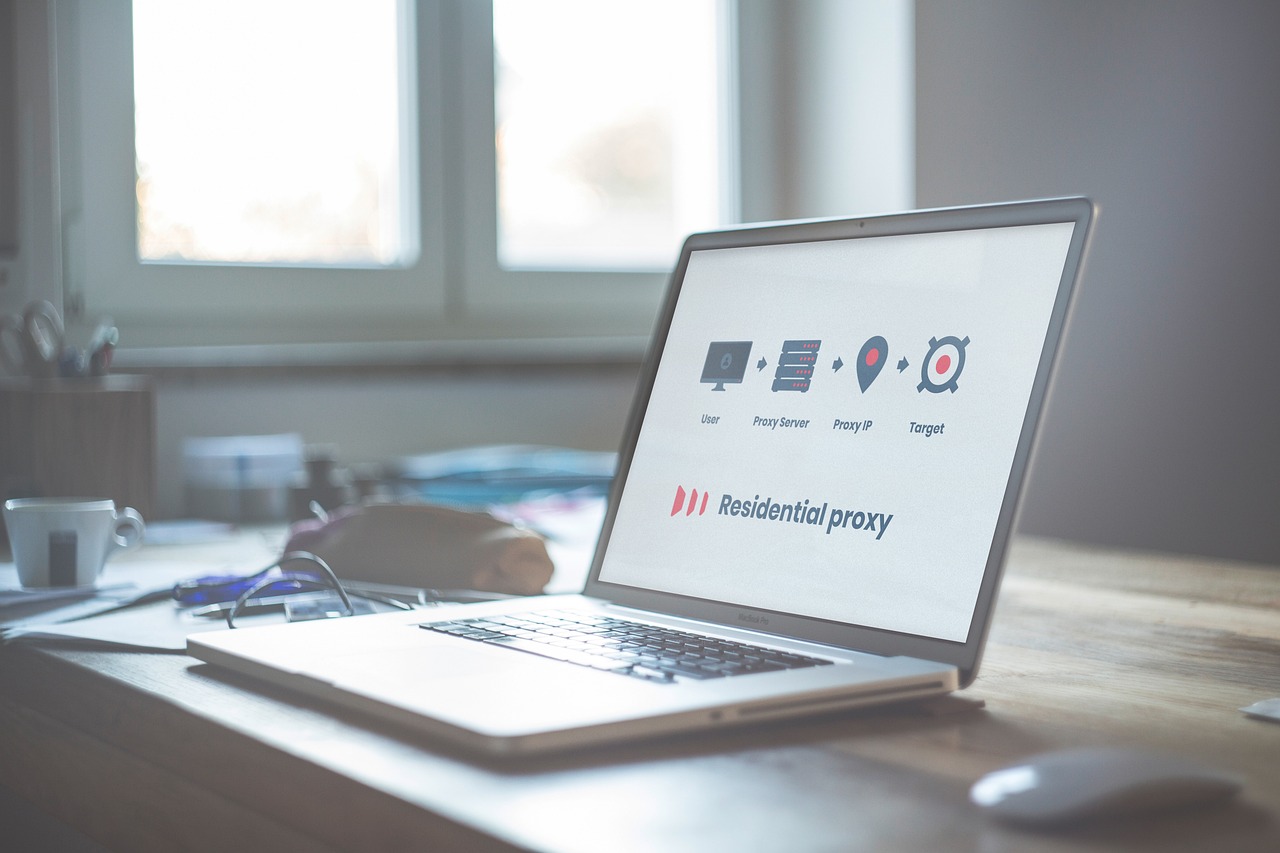WiFi issues are one of the most common tech frustrations in homes and offices. Whether it’s a weak signal, no internet connection, or random disconnections, this guide will show you exactly why your WiFi not working and how to fix it quickly.
We’ve all been there you’re in the middle of a video call, streaming a movie, or just trying to load a webpage, and suddenly your WiFi stops working. It’s frustrating, especially when you don’t know what’s causing the problem. Whether it’s a weak signal, outdated equipment, or interference from other devices, there are many reasons why your WiFi might be acting up.
Understanding How WiFi Works
What Is WiFi?
WiFi is a wireless connection that lets your devices—like smartphones, laptops, and smart TVs—connect to the internet through a router.
How Devices Connect
Here’s how it works:
- Your Internet Service Provider (ISP) brings the internet to your home.
- The modem receives that signal.
- The router sends the signal wirelessly to your devices.
🔍 Important: WiFi connects your devices to the router. But if your router isn’t connected to the internet, you’ll have WiFi but no internet.
Common Reasons Why Your WiFi Is Not Working
Let’s break down the usual suspects.
1. Router Issues
- Overheating, outdated hardware, or software bugs can cause instability.
- A router running non-stop for months may slow down or crash.
2. ISP Outage
- Sometimes, the problem is outside your home. Your provider might be down temporarily due to maintenance or outages.
3. Weak Signal or Dead Zones
- If you’re too far from the router or there are too many walls between you and it, the signal weakens.
4. Device Problems
- Your laptop or phone may have outdated WiFi drivers, airplane mode turned on, or network card issues.
5. Network Congestion
- Too many devices using the WiFi at once can slow things down or disconnect users.
6. Incorrect Network Settings
- Mistyped passwords, DNS misconfiguration, or IP conflicts can block access.
7. Hardware Damage or Disconnected Cables
- Loose Ethernet cables, damaged routers, or faulty ports can cause complete disconnection.
How To Fix WiFi Connection Issues: Step-by-Step
Here’s a quick guide to get you back online.
1. Restart Your Router and Modem
- Unplug both devices.
- Wait 30 seconds.
- Plug them back in.
- This clears up memory and resets the connection.
2. Check for Internet Outages
- Use your mobile data to check your ISP’s status page.
- You can also call their hotline or check for blinking red lights on your router.
3. Move Closer to the Router
- Reduce walls and distance.
- Use 5GHz for speed (close range), 2.4GHz for coverage (longer range).
4. Forget and Reconnect to the Network
- Remove the WiFi from your device.
- Reconnect and enter the password again.
5. Update Device Drivers and Router Firmware
- Check your computer or phone’s settings for WiFi or network driver updates.
- Log into your router dashboard and update its firmware.
6. Try a Different Device
- If another device works, the issue is with your original device—not the router.
7. Use a Wired Connection
- Plug directly into the modem with an Ethernet cable to see if the internet is working.
8. Reset Network Settings
- On phones or PCs, resetting network settings can fix hidden issues.
9. Factory Reset Your Router
- Press and hold the reset button (usually 10–15 seconds).
- Set it up again using default login credentials.
What is causing the connection issues?
WiFi connection issues can be caused by a variety of factors—some simple, others more technical. Here are the most common culprits:
1. Weak WiFi Signal
If you’re too far from your router or have thick walls in between, your device may struggle to maintain a stable connection.
Fix: Move closer to the router or consider a WiFi range extender.
2. Overloaded Network
Too many devices using the internet at once (phones, TVs, laptops, smart appliances) can slow down or disrupt your connection.
Fix: Disconnect unused devices or upgrade your internet plan to support higher bandwidth.
3. Router or Modem Issues
Sometimes, the problem lies with your hardware. An outdated or malfunctioning router can drop connections frequently.
Fix: Restart your modem and router, update their firmware, or replace old hardware.
4. Interference from Other Devices
Microwaves, cordless phones, and even Bluetooth gadgets can interfere with your WiFi signal—especially on the 2.4 GHz band.
Fix: Switch to the 5 GHz band if your router supports it, or relocate your router away from interference sources.
5. ISP Problems
If everything in your setup seems fine, the issue might be with your Internet Service Provider (ISP). Outages, throttling, or maintenance can affect your connection.
Fix: Check your ISP’s status page or contact their customer support.
6. Network Configuration Errors
Incorrect settings like wrong IP addresses, DNS issues, or disabled WiFi adapters can cause disruptions.
Fix: Run your device’s network troubleshooter or reset the network settings to default.
7. Device-Specific Problems
Sometimes the issue is with the device itself—corrupt drivers, outdated software, or battery-saving settings can limit WiFi performance.
Fix: Update your device drivers, restart your device, or disable battery-saver modes.
Tips for Preventing Future WiFi Problems
Keep your network stable by following these simple tips:
- Place your router in a central location
- Limit the number of connected devices
- Use dual-band routers (2.4GHz + 5GHz)
- Upgrade old routers (at least every 3–5 years)
- Set a secure but easy-to-remember password
When to Call Your Internet Provider
Not all problems can be solved on your own. Call your ISP if:
- You see blinking red or no lights on your modem
- Multiple devices can’t connect
- You’ve tried all fixes with no success
Tools You Can Use to Diagnose WiFi Problems
WiFi Analyzer Apps
- NetSpot, WiFi Analyzer (Android)
- Help identify dead zones and signal strength
Speed Test Tools
Router Dashboard
- Login (usually at
192.168.1.1or192.168.0.1) - Check for:
- Device list
- Signal strength
- Firmware updates
- DNS settings
Visual Aids and Infographics
Fixes vs Causes Table
| Problem | Fix |
|---|---|
| No WiFi Signal | Restart router, move closer, reset settings |
| Connected but No Internet | Check ISP outage, test with Ethernet |
| Slow Speeds | Reduce devices, switch to 5GHz, update firmware |
| Frequent Disconnection | Update drivers, reset router, avoid congestion |
Screenshot: Router Settings Example
- Show firmware update page
- Highlight reset option
(Note: visuals can be added directly if publishing this as a blog)
Final Checklist: Quick Fix Summary
✅ Restart router & modem
✅ Move closer to router
✅ Update drivers & firmware
✅ Try another device
✅ Reset network settings
✅ Test with a wired connection
✅ Contact your ISP if nothing works
FAQs
1. Why is my WiFi connected but I have no internet?
Your device is linked to the router, but the router itself has lost its internet connection—often due to ISP issues.
2. Why does my WiFi keep disconnecting?
This can be caused by interference, overheating routers, outdated firmware, or network congestion.
3. How do I know if the problem is my router or my device?
Try connecting another device. If it works, the issue is with your original device. If not, it’s likely your router or ISP.
4. Can a neighbor’s WiFi interfere with mine?
Yes. If multiple routers are on the same channel, they can cause interference. Change your router’s channel via settings.
5. Will resetting my router delete all settings?
Yes. A factory reset will clear your WiFi name, password, and custom settings. You’ll need to set it up again.
Disclaimer
This article provides general advice for common WiFi issues. If problems persist, it’s best to contact a certified technician or your internet provider for further assistance.