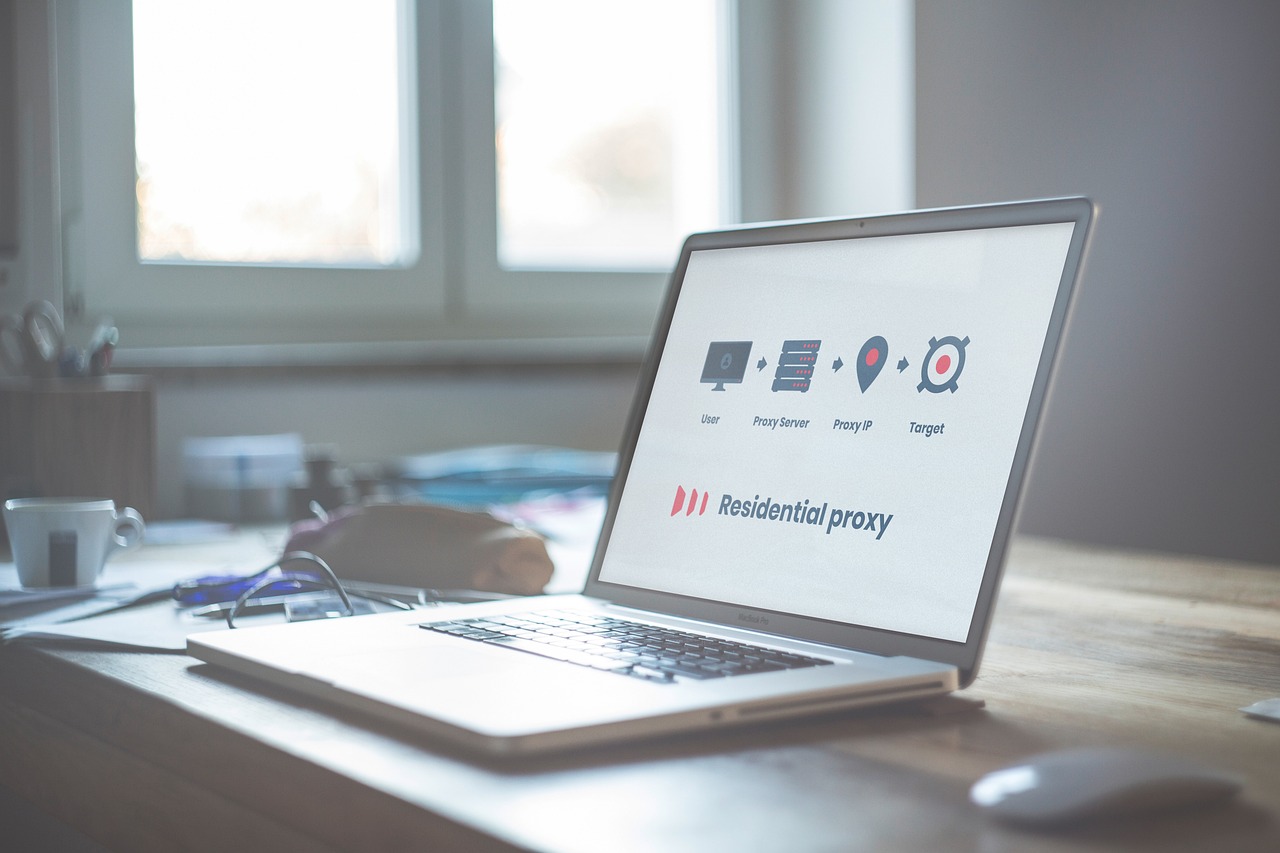What is a WiFi Speed Test?
A WiFi speed test measures how fast data is transferred between your device and the internet over your wireless connection. It tells you how good (or bad) your internet really is beyond just signal bars.
Why does your internet feel slow even with a strong signal?
We’ve all been there: your device shows full bars of WiFi, yet YouTube videos are stuck buffering, and your Zoom call keeps freezing. That’s because signal strength doesn’t always equal speed.
The true test of your internet’s quality lies in one simple check: a WiFi speed test.
In today’s digital age, your internet connection powers everything remote work, streaming, gaming, online shopping, and more. That’s why testing your WiFi speed is crucial. It reveals how well your internet is performing and helps you fix common problems before they become frustrating.
Wondering why your internet feels slow even with full WiFi bars?
A Wifi speed test helps you measure how fast your internet really is showing your download speed, upload speed, and connection quality. It’s the easiest way to check if you’re getting the performance you’re paying for and troubleshoot slow browsing, streaming, or gaming issues.
What You’ll Learn:
- What a WiFi speed test is and how it works
- Which tools you should use
- How to read your results
- How to fix slow speeds based on those results
Let’s dive into the world of internet performance!
What It Measures:
- Download speed (Mbps): How quickly data (like videos or images) comes to your device
- Upload speed (Mbps): How quickly your device sends data (like emails or videos) to the internet
- Ping or latency (ms): How quickly a signal travels from your device to a server and back
- Jitter (ms): The variation in ping, which can cause lag or interruptions
Wired vs. WiFi Speed Tests
- Wired speed test: More stable and faster; fewer interferences
- WiFi speed test: Real world performance where most users experience internet today
🔍 Tip: Always test on WiFi if that’s how you usually connect. It reflects the real user experience.
When and Why You Should Test Your WiFi Speed
You don’t need to be tech savvy to know when to run a WiFi speed test. Here are some clear signs and situations where testing is helpful:
Common Signs of Slow WiFi:
- Video buffering or pausing
- Lag during Zoom meetings or online games
- Slow website loading
- Frequent disconnections
When to Run a Test:
- After setting up a new router or extender
- When your internet feels slower than usual
- Before calling your ISP to complain
- When comparing different internet plans
- During different times of the day to check for congestion
Can my location affect speed test results?\
Yes, your location can affect WiFi speed test results. Where you are in relation to your router plays a big role. The farther you are from the router or if there are walls, furniture, or electronics in the way the weaker your WiFi signal becomes. This can lead to slower download and upload speeds, higher ping, and inconsistent results.
For more accurate results, try running the test close to your router and then again in other parts of your home to see how location affects your connection.
How WiFi Speed Tests Work
A WiFi speed test sends a series of data packets from your device to a nearby test server and back. It calculates your download, upload, ping, and jitter by measuring how long it takes to complete these transfers.
Local vs. Cloud-Based Testing:
- Local tests (inside your home network): Good for checking router performance
- Online/cloud-based tests: Measure internet speed through your ISP to the web
Factors That Affect Accuracy:
- Distance from the router
- Network interference from walls or other electronics
- The number of devices connected
- Device hardware (older devices may underperform)
📱 For best results, use multiple devices (phone, laptop) and test in various spots around your home.
Best Tools and Apps for WiFi Speed Testing
Here are some of the most accurate and user-friendly WiFi speed testing tools:
| Tool | Website/App | Best For |
|---|---|---|
| Speedtest by Ookla | speedtest.net | Detailed results & historical tracking |
| Fast.com | fast.com | Quick Netflix performance check |
| Google Speed Test | Search “internet speed test” | Simple browser test |
| Meteor | iOS & Android app | Visualizes app performance |
| SpeedSmart | speedsmart.net | In-depth metrics with clean UI |
Features to Look For:
- Accurate download/upload/ping results
- Server selection for better precision
- Test history to compare changes over time
Step-by-Step: How to Perform an Accurate WiFi Speed Test
Here’s how to get the most accurate results when testing your WiFi speed:
- Pause downloads and streaming on all devices
- Disconnect unused devices from the network
- Restart your router if it’s been running for days
- Use both mobile and desktop to compare results
- Test near the router and in far corners of your home
- Try different tools (Speedtest, Fast, Google) and compare
- Run tests at different times (morning, afternoon, evening)
💡 Also test with an Ethernet cable to see your internet’s max potential vs. WiFi limits.
What Your Results Mean
So, you’ve done a test. What now?
What’s a Good Internet Speed?
| Activity | Minimum Recommended Speed |
|---|---|
| Web browsing | 1–5 Mbps |
| HD Streaming (Netflix) | 5–10 Mbps |
| 4K Streaming | 25 Mbps+ |
| Zoom video call | 2–3 Mbps (upload + download) |
| Online gaming | 15–20 Mbps (low ping needed) |
Interpreting Ping & Jitter:
- Ping < 50ms is ideal for gaming and video calls
- Jitter < 30ms ensures smooth connection without dropouts
Compare with Your Plan:
If you’re paying for 100 Mbps but getting 30 Mbps regularly, it’s time to troubleshoot—or call your ISP.
Visual Guide: Average WiFi Speeds by Country & Activity (2025)
| Country | Avg Download Speed (Mbps) |
|---|---|
| South Korea | 210 Mbps |
| USA | 170 Mbps |
| Philippines | 100 Mbps |
| India | 90 Mbps |
| Brazil | 80 Mbps |
- Streaming 4K: Requires stable, high download speeds
- Gaming: Needs low ping & jitter
- Video calls: Balanced upload/download speed
Common Reasons for Slow WiFi Speed
If your test results are poor, here are likely culprits:
- Bad router placement (hidden, behind walls)
- Old hardware (router or device)
- Too many connected devices
- ISP congestion during peak hours
- WiFi interference from microwaves, Bluetooth, or neighbors’ networks
- Outdated firmware on your router
How to Improve WiFi Speed Based on Your Test Results
Let’s fix that lag.
Simple Fixes:
- Move your router to a central, open area
- Switch to 5GHz if you’re still on 2.4GHz
- Upgrade your router to one with WiFi 6 or mesh technology
- Use a WiFi extender to cover dead zones
- Limit smart devices or set bandwidth priority for key activities
FAQs
Q1: Is a WiFi speed test accurate?
Yes, if done correctly. Multiple tests using trusted tools give a reliable snapshot of your performance.
Q2: What’s the difference between WiFi and internet speed?
WiFi speed measures the wireless signal strength, while internet speed refers to the bandwidth your ISP provides.
Q3: Why is my WiFi speed different on different devices?
Each device has different hardware and antenna quality. Older devices may have slower WiFi cards.
Q4: How often should I run a speed test?
Run it anytime your internet feels slow or when setting up a new device or router.
Q5: Can a VPN affect my speed test results?
Yes. VPNs encrypt data, which can lower your download/upload speeds during testing.
Conclusion
Running a WiFi speed test is one of the easiest ways to understand and improve your internet experience. Whether you’re working, gaming, or streaming, knowing your real speed lets you make smarter choices.
Don’t settle for slow. Test, tweak, and enjoy smooth, fast WiFi every day.
Disclaimer
Speed test results may vary based on location, device capabilities, and network congestion. Always consult with your internet service provider for guaranteed performance levels. This article is for informational purposes only.